What you will learn
- The list of tools we could not do business without
- How we use each tool and why it’s so great
Here is a list of most of the apps we talk about on the podcast, most of them are free or freemium. Enjoy!
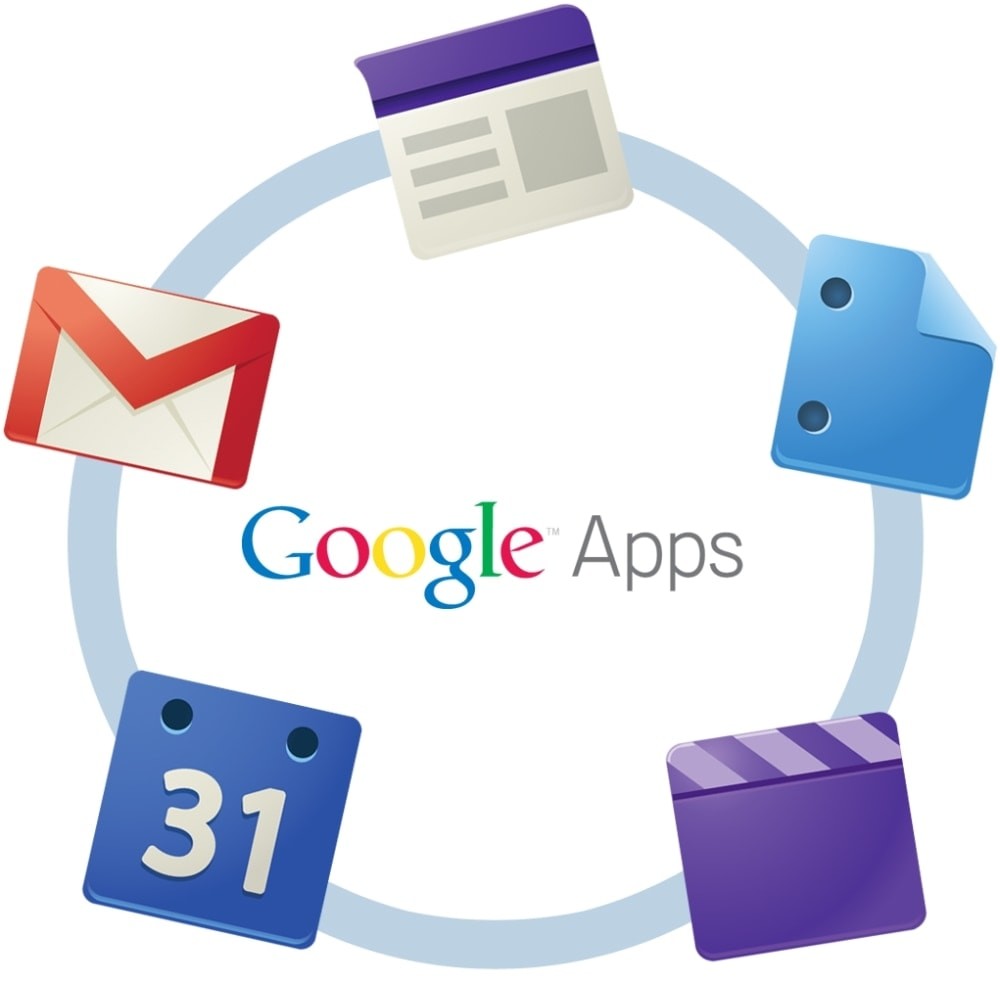
Google Apps
Google apps is the framework that runs all our emails and document framework. We do not use Office, we mostly use Google drive.
Check It Out >>
From $5 / user / month
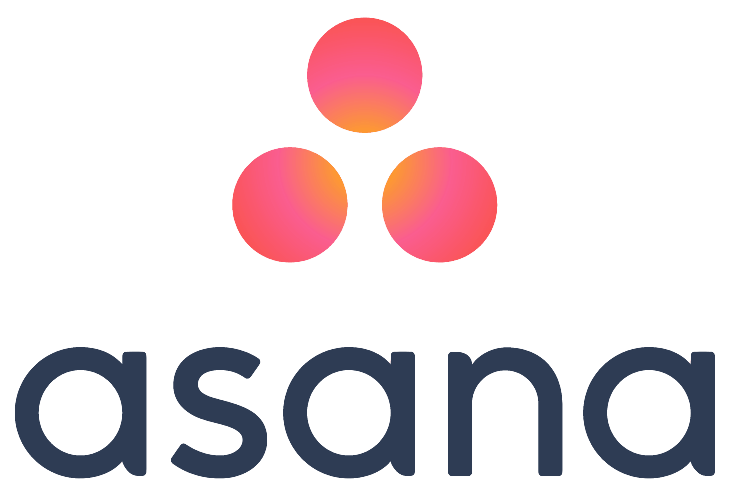
Asana
Asana is the place where all the team tasks and discussions we have are. It plugs flawlessly with Google Apps and seriously uncluttered our emails.
Check It Out >>
Free up to 15 users
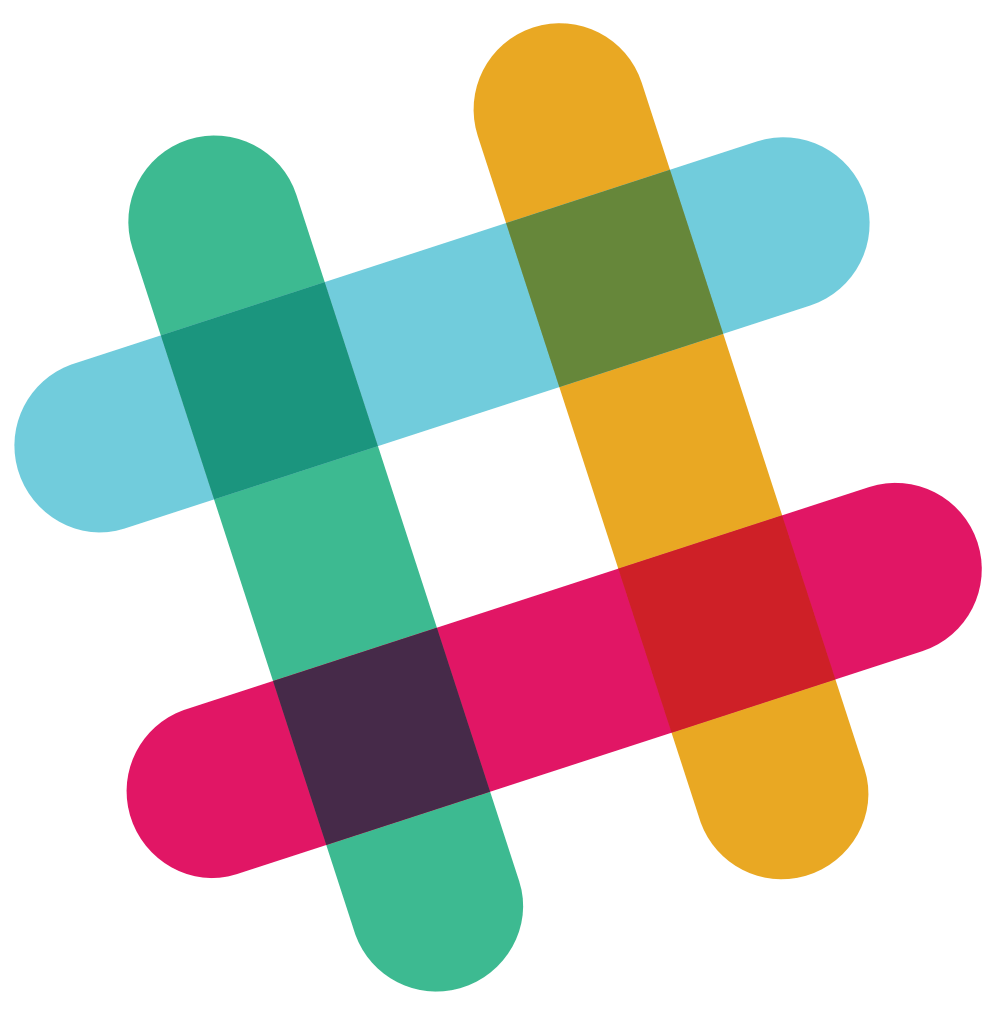
Slack
When it comes to team chat and “live” communication, we ditched Skype for Slack. It’s integration and search function make it a must have for us.
Check It Out >>
Free with 10integrations & limited search

LastPass
Passwords can be a headache as a team. Not anymore with Lastpass, save all your passwords in 1 place, share them with team members and keep everything secured very easily with Lastpass
Check It Out >>
Freemium
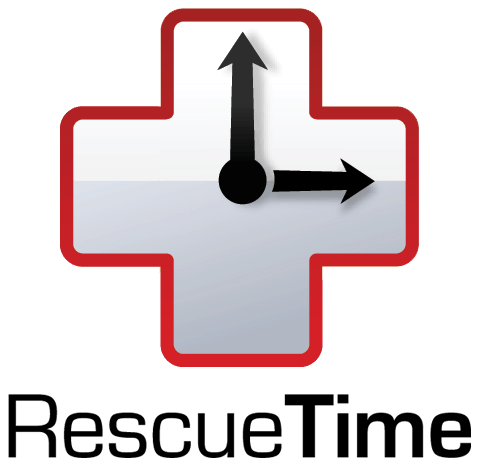
Rescuetime
Who is slacking and who is working hard in your team? Hard to tell when you are remote. Well Rescuetime helps you stay self disciplined and keep others on track as well.
Check It Out >>
Freemium
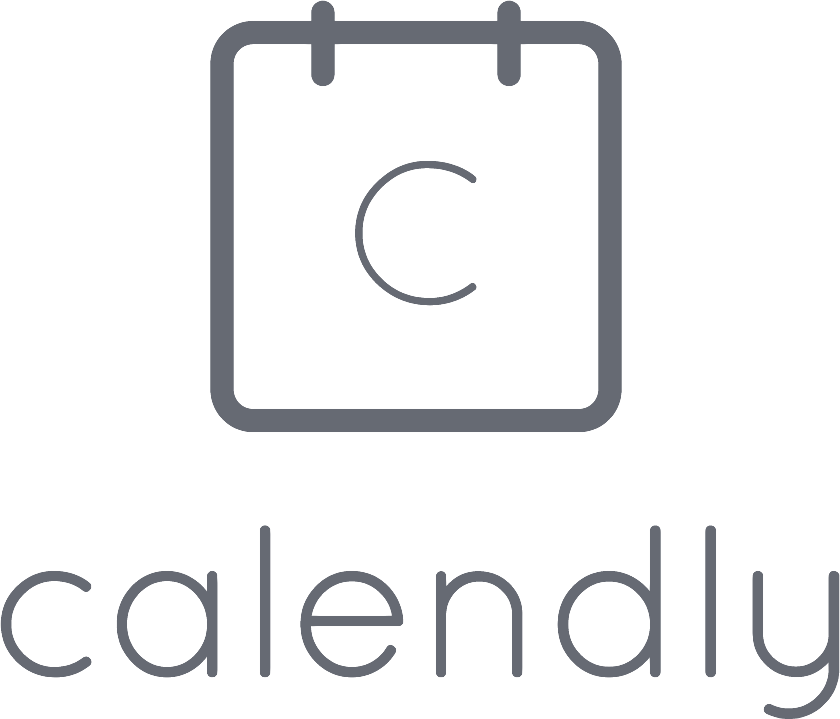
Calendly
Organising meetings and calls can be a huge pain when done via Email. Calendly makes coordinating much easier. All you do is share a link with your contact and they can pick a time from pre chosen schedules to meet with your or call you. A must!
Check It Out >>
Freemium

Skitch / Evernote
When you run websites, you’re always sharing screenshots or taking some notes. These can get messy unless you use Evernote and skitch to easily save blurbs and screenshot and organise /search them at any time.
Check It Out >>
Freemium
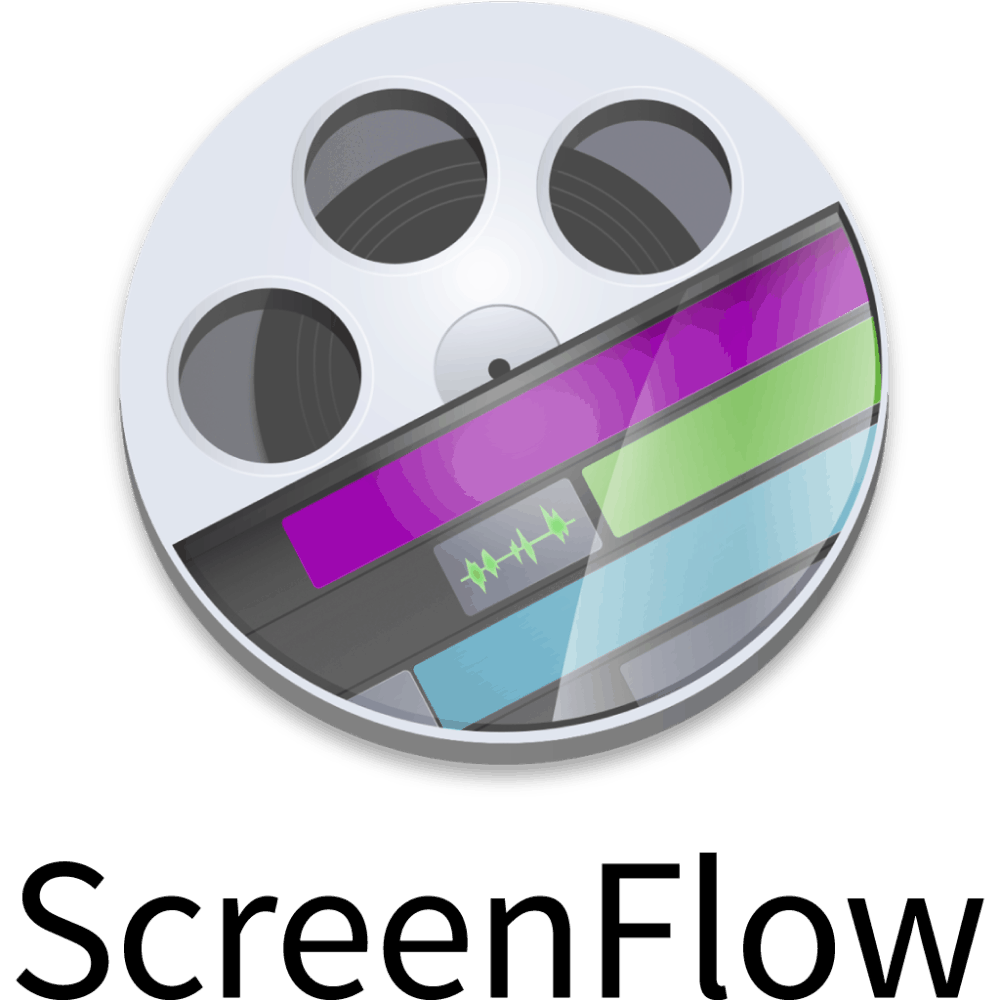
Screenflow / Camtasia
The best way to train your team remotely is to make quick tutorial videos with screencasts. These tools allow you to do exactly that. It’s also a great way to create video courses.
Check It Out >>
Free trial then $99 one off
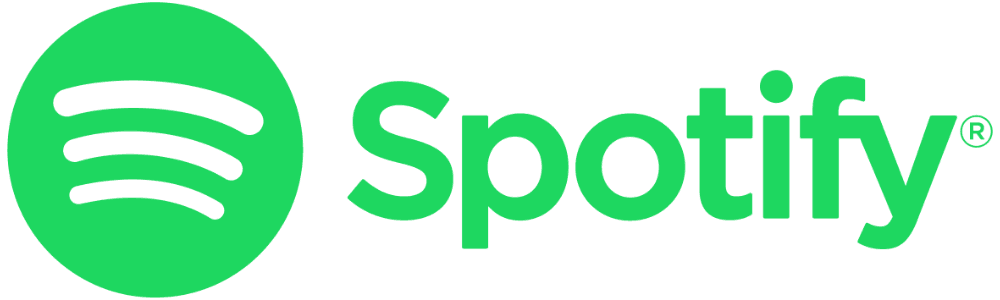
Spotify
When working long hours, some music can be useful to keep focused. We use Spotify to get fresh music with the radio function.
Check It Out >>
Freemium
Full Transcript
Welcome to the Authority Hacker podcast, the place to learn field tested, no BS tactics to grow hack your online business, and finally, live life on your own terms. Now your host, Gael and Mark.
Gael: Hey guys, welcome to the Authority Hacker podcast. In today’s episode Mark and I are going to talk about the software and tools that we use to run our business not in an online marketing, not Facebook, social media, SEO- none of that, just the tools that kind of run the business the email that run the productivity and all that stuff. Hey Mark, how is it going?
Mark: Good, thanks.
Gael: Ok, so let’s just get started with I think the one app that gets us going for pretty much everything is Google Apps I would say. And Google Apps is basically a paid gmail if you are a little bit sarcastic, but the truth is- it’s a lot more than that. Because you get a Google Drive with it, you get a bunch of space in the cloud that you can use for storage and you get the Google docs software which is pretty good. How do you use Google Drive usually, every day?
Mark: So, first of all I just want to clarify for people who aren’t aware, like Gmail and Google Apps are two separate things. Google Apps is a suite of software which allows you to use your own domain name but use the Google email and Google Drive and all that facilities, so [email protected] I log in through something which looks exactly like Gmail and I have all the labs features, all the cool Gmail features in Google Apps except for my Authority Hacker email. So, as Gail mentioned, yes there is a bunch of other bits of software there as well. Google Drive is compared to Dropbox, so it’s like a cloud storage piece of software which syncs with your hard drive as well if you download the app so you can have all your files locally but also automatically backed up in the cloud and that allows you to access them anywhere. And it’s very good, I find for sharing files, so a lot of the time we’ll be working on like a presentation or Power Point but Google has its own proprietary version of that, but you know what I mean, and we want to share something or share an image file or something and it’s just so easy to do that in Google Drive as opposed to emailing and files back and forth. It also allows us to collaborate so if we are working on like spreadsheet building a list of some bits of information blog post, we can collaborate live, at the same time, within Google which is really useful I would say.
Gael: Yeah, and I mean, it’s like 4 euros a month here, I think it’s like $5 in US per person, so it’s not a lot of money asking for cloud storage plus email on your domain which looks way more professional plus basically an office suite that you can use- you could be running a business just on this office suite, right?
Mark: Yeah, I mean, it’s pretty much the first thing you should set up whenever you are starting an online business is Google Apps.
Gael: The good thing with Google Apps as well is the Gmail, you get all these extensions in Gmail and if I am going to tell you a little bit about the extensions that I have on Gmail, I have quite a bit of- I have Yesware that I use for outreach, with it you can can do thing like save outreach templates, track who opened your emails, who didn’t, etc. I use WiseStamp for the signature as well, so you can put call to actions in your signature, which allows you to drive traffic by sending emails to people when you just email normally. And I use Rapportive as well. Rapportive is basically a plugin that allows you to see the profile picture of other people, their social media profiles, follow them on Twitter, do all sorts of cool stuff and have kind of like an interactive profile of the person you are emailing and talking to. To use a lot of that well, you either need to plug your email into Gmail but it’s a little bit hacky or you can you need to use Google Apps and that’s why I really like it, and if you want a desktop client I use on Mac I use an App called Kiwi for Gmail, which is essentially Gmail, just as a separate app, it’s pretty cool, I am sure there is plenty on Windows as well.
Mark: Yeah, I use Chrome and I just log in, I have like a pin to tab on the top left of my browser so that’s the way I am used to accessing it. The other thing I wanted to mention as well is a growing number of other tools such as Asana which is one we are going to talk about next as well, it actually allows you to log in using Gmail or Google Apps authentication process. SO the same way a lot of things require you to log in via Facebook, it’s the same thing with Google, you can log into a Google account and if you have Google Apps setup you can do that through your work email as well just good for keeping things sort of separate from your personal email.
Gael: Yeah, it’s good to separate things socially, especially if you want to disconnect in a weekend or something, just don’t check that email address.
Mark: I used to use Boomerang and Yesware but I actually stopped because I found that they were just lagging and slowing down my email quite a lot, and when we had our agency business, I found that it was a lot more important who I was talking to but these days- not really so much.
Gael: It’s good for outreach, Yesware. It’s like if you are doing outreach, marketing outreach, then it’s good. If you are just replying to your subscribers, not so much.
Mark: Yeah.
Gael: Ok, and then once you have your Google Apps set up, the next layer for our stuff is Asana now. We have tried a lot of teamwork platforms, to do platforms etc, the one before was To Do List and we have had Basecamp for our agency, we’ve tried a lot, really. So far, like Asana is basically a to do app for your team, it allows you to organize tasks between people and communicate and so on, and if you’ve tried it a few years ago you should definitely check it out again because they have completely re-did everything, it has a lot of really cool features now, before Asana used to be just a simple to do list, but now, you can actually have conversations the same as you can on Basecamp, you can crate different calendars based on tags and projects and so on and it is really good for, for example editorial calendar. So for example this podcast has its own calendar and so on in Asana and we can see when everything is at, there is this thread of discussion for each thing and so on. It’s where we basically are collaborating not only with each other but with every single freelancer we work with, writer and so on, so we just invite everyone and we can assign things and they can, we can actually choose whether they can see everything in Asana or they can just see their tasks, depending on how close they are to our organization. So I quite like it personally.
Mark: And it’s also free.
Gael: Yeah, it’s free up to 15 users but if you invite freelancers as guests, it actually doesn’t count them as user accounts, so you could really have a lot of people. I think ours has like 16 people or something right now, and it still shows two because it’s just Mark and I as real users and everyone else is a guest where they can only see the tasks that we give then and so on. What’s really cool is it takes care of the things like following via email when a task is due, when it’s late etc, it emails them a summary. It also allows you when you send an email inside Asana, it sends them an email, so even if you are working with a freelancer that isn’t checking Asana all the time, because you are only giving them a task once in a while, it’s going to follow up with them while the same time for you, you actually have an inbox inside of Asana so you can actually cut the emails and just get the messages inside Asana and basically make your email a little bit more readable. So I personally like it quite a lot, lately. I haven’t been using it for a super long time to be frank, so I want to give it a little bit of time before I say it’s the ultimate one, but that’s the one we are using right now. Anything else you want to say about Asana?
Mark: No, just try like- we’ve used a lot of other things in the past, like Basecamp and that, and I still think Basecamp is more naturally intuitive than Asana, but it’s much more geared towards sort of agencies with clients, you’ll find Asana is much better for an internal communication, internal to do list and stuff, at least that’s my experience.
Gael: Yeah, one thing I want to say as well since we talked about Google Drive before, you can log in with a Google Apps inside Asana and you can actually upload your Google Drive files directly into Asana as well or save things. So it really is well integrated with Dropbox as well, and I really like- lately what I am doing is I am playing a lot with automation, so for example for this podcast, what happens is the person that edits the podcast I actually drop these the file, the recording that we have right now inside a folder, it creates a task automatically with IFTT on Asana with that file and then that person picks it up and tasks care of it and eventually re-uploads it. And when he re-uploads it into another folder on Google Drive, it automatically uploads it to SoundCloud. You can actually build a lot of automation and Sana is part of that, which is pretty cool.
The next tool that we use is Slack, and there is going to be a big debate between Slack and Skype because they essentially fill the same role in a business, which is kind of the live chat instant communication versus- the Asana would be more replacement for email and Slack is more replacement for Skype or FaceTime or whatever people are using, you know.
Mark: Yeah, of all the changes that we have made, I find personally that moving from Skype to Slack has been like the most noticeable improvement, most significant improvement in terms of productivity and stuff that I found. I still use Skype, it has its uses, we are recording this right now through Skype, just because our recording software that we have always had based on Skype, I still use Skype for talking with people outside our company because that’s- it’s a global thing everyone has a Skype account in this industry like people will give you their Skype ID before anything else. So I still use it, but very rarely do Gael and I ever use it, or very rarely do I use this with anyone in our team. Instead we use Slack which is just so much better built. Bear in mind Skype is like 14 years old or something-
Gael: But it’s Microsoft.
Mark: Yeah. [laugh] I mean, to be fair, Microsoft had done an all right job, aside from one or two hiccups, it’s much better than it is, it still absolutely destroys your phone’s battery, which I really dislike. But Slack, it feels like it was built yesterday by like guys in Silicon Valley, that really get it. I always found it very difficult to like explain to people why it’s better, but it’s kind of like all of your communication in one place. Now what does that mean- you have like you can set up different channels very easily, and you have direct messages and stuff. And of course you can do the same in Skype, but how many times in Skype do you do that and you end up having multiple groups of the same people, and if you want to search across all your conversations, how do you do that in Skype- you can’t. Whereas Slack has a much more robust search functionality you can sort of upload files in the index system within the search results and it’s just so useful for jumping around, not to mention you have a really a lot of- you can customize and control the way Slack will notify you, if someone mentions your name or if someone really needs to get hold of you, you can set it so it will notify you even though you’ve got the away thing on- it’s really good.
Gael: To defense Skype, you can do that on Skype too.
Mark: Ok. [laugh]
Gael: I’m going to be honest, you can actually do that on Skype in a group, you can right click notifications settings and choose that as well. But I think the few things that make Slack really good is first, when you are on the move, it doesn’t kill your phone’s battery, which is massive, it’s like if you were on Skype on your phone, you are going to kill your battery something like 30% faster, or 40% faster, it’s crazy, it’s poorly built and you get a horrible battery life as a result of using the app. Slack is basically like the Facebook messenger, it uses a little bit of battery but not much. So if you are moving a lot, if you are communicating with your phone a lot, it’s really good. Also the app is much nicer on phone which means that if you want to take a picture of something and I do it a lot when I build this blueprints for Authority Hacker Pro, like I actually draw them in the whiteboard and then I send a picture of that and I just take my phone and I snap a picture. It just uploads everything nicely, it’s very easy. Another thing that’s quite interesting is that on Skype, if you message someone that is offline, then they will only get the message that you sent when you are both online, so if they log in when you are logged out, they still won’t get the message. You need to be both be online for the message to go through. On Slack, if I send a message now, and then I log off and Mark logs in, he actually gets the message, which is super important int he business. It’s properly integrated with third party tools such as Google Drive as we talked about earlier but also Dropbox, Stripe, whatever, so you can actually create channels that are not just a chat, but they are also feed of important stuff. For example, we use that for our customer support, for Authority Hacker and Health Ambition, so that actually the new customer support requests they pop in in Slack and so it’s much easier for us to just click through, there is a link that appears and you can answer the message right away, and you can turn off these email notifications. And you don’t have to check your email all the time to deliver a good quality customer support, which is pretty cool. You can also plug Asana in it and you see your new tasks or when people complete a task, etc, so it’s not just a chat it’s also way for you to customize the notifications you get and so on. And, finally the search is much better, it’s like you can search for anything and find it, it will search across all discussions and so on-
Mark: The search is not just much better, it’s like much is not big enough of a word to describe how different it is. the search alone is worth transitioning to Slack.
Gael: And the good news is it’s actually free, to start I think it’s like up to 10 members, I think it’s free. So, all you have to do is convince people to move from Skype to Slack which is not easy, it’s very complicated to convince people to do this kind of change. We actually tried that as an agency and people would not move, it was very difficult, they would just run both not use Slack and that would be terrible. And so, if you don’t have a team yet, definitely implement that now if you have a small team it’s possible, if you have a big team you can try but it’s actually hard to make the transition. It’s one of the hardest ones to transition the messaging apps. So, that’s basically it for Slack I think.
The next one is LastPass and I think you should talk about that one because the truth is I still use one password right now.
Mark: Ok, so LasstPass is aside from Slack, it’s probably the second biggest time saver app I have ever used. It’s free and basically what it is, is the idea behind it is you create one password, one strong password, which is the last password you ever have to remember because the app, and it’s essentially the Google chrome plugin, although it works in other browsers and what not as well, it will detect any password field, so for example if you are signing up for a new service, say you’ll type in your email address and you’ll create a password, yeah? Well, it will automatically generate a password for you, which is much more complex, it will have capitals and numbers and symbols and be much longer, normally you wouldn’t use a password like that that is quite hard to remember. But the idea is that instead of remembering the password, LastPass saves them all within its like secure vault I think they call it. And then, in order to use that password, you just type in the password that you remember, your last password, or you can even set it so that it only requires that in certain circumstances or if you are logged in then it will automatically populate and stuff, so it’s quite customizable, but it just saves you copying and pasting passwords writing them down on your keyboard or putting them in Google Drive somewhere which is not the most secure or using really bad passwords like your mum’s maiden name, or just stupid words which are very easy to sort of remember and perhaps you know, you are sharing them with freelancers or something, if you are sharing some kind of accounts then it’s obviously a security implications there but with this it just takes the headache away from remembering all completely and it’s so good and so well built. The one downside of it is that it does pose what they call like a ‘single point of failure’ so that if your LastPass password gets hacked or if the company LastPass even gets hacked, then all of your passwords for all of your sites are potentially compromised. Now, to this date, nobody has managed to hack any of these companies that OnePass is another one who do this kind of password management. Because you know, they are I would hope at least, on the very forefront of protecting their password databases, it’s all like super encrypted much more then you would normally do. There have been some breaches but like no password data I think was compromised and you can secure it even further by having like two factor authentication and various other things but yeah, it’s free to use, there is a paid version which I believe gives you access on mobile as well, but I just use the free version and it’s awesome.
Gael: The paid version the enterprise version allows you to create accounts for your freelancers and so on and then just share specific tools with them, so they don’t even have to know anything you just like add it and then when they click on the Chrome extension it just appears in the list of tools they can log into. And they just click and just logs them in, you know. It’s a pretty good way to if you are firing someone and so you don’t have to change any password, they don’t ever have to know the password, to log into that tool. And you just need to remove access from them and then they won’t be able to use that anymore so it’s pretty cool. So, it’s something we actually haven’t deployed yet but it’s something we definitely need to deploy at some point. That’s basically it for the LastPass but yeah, having a password manager is massive, it’s going to save you much time, there is a little risk associated to it, but so far so good, so we highly recommend you guys actually pick one up, it’s free. And that’s going to be all the tools actually if you go on authorityhacker.com/podcast you will be able to find this podcast and you will be able to find them and most of these tools are free anyway.
The next tool I want to talk about is Sunrise Calendar. So, we have talked about working as a team, communicating as a team, handling your email, handling your passwords, then the next thing you want to do is handle your time. And handling your time with calendar app is cool and you could be using the default Google calendar, but I find like Sunrise to be way better. It is a replacement and you can plug your Google Calendar into it so that’s what I do, I still have Google manage my calendar but the client is Sunrise, it allows you to plug other apps, such as Asana for example or Trello if you use them, or To Do List if you use them, or many other apps. And it allows you to put all to docs and all your stuff, all your meetings on one calendar, because of all these API integrations. It also allows you to create these meeting links where you click on a little link on the bottom right you click meet and it just gives you a link and then you just send that in an email and people can choose the times you have selected and then book a meeting with you, it’s a very easy way for you to pick a time to talk to someone for example. So I really like it, I don’t know if you have used it Mark, but personally, I find it very good
.
Mark: I use it, that’s my only calendar I use, and the main reason I actually switched to it was because it allows you to have multiple Gmail and Google Apps calendars within one calendar. It simplifies that massively, so I have 7 Gmail/ Google Apps that I use every day and so all of the calendars for all the account are in here, so I have my personal one, I have different work ones for different websites we run- all in one place, and just it’s much simpler it just handles things like switching time zones if you are traveling much better, and I just find it much easier.
Gael: The phone app is really good too actually.
Mark: Yeah, it’s really good.
Gael: So it’s a big one. The Google calendar phone app is just very basic, this has all the bells and whistles that you would want from a calendar app, and since we move around a lot and we use our phones a lot it’s quite important for us that most of these apps we use have good phone apps and not all of them have that. So that actually is Sunrise, check it out there is a link on authorityhcaker.com/podcast, so it shouldn’t be a problem for you guys. And that’s basically the calendar. Sometimes you want to automate scheduling appointments and for that I use a tool called Calendly. Calendly is free, so once again you don’t have to pay for that tool but if you want to organize like podcast interviews or meetings or that kind of stuff, and I use it for Authority Hacker Pro and I give these consulting calls for example. Then you just have this link that you give to people and you pick certain times and you plugin into your calendar, and then you put that into your auto responder so for example, if someone buys this special offer on Authority Hacker where they actually get a call with me, then it sends them the link directly and automatically schedules they click on the link, they pick the time and they can talk to me and I get notified then I never have to talk to them, and I just talked to them the first time when they actually showed up on the call. So Calendly is a good complimentary tool with Sunrise to manage your calendar. I don’t think you use it, right?
Mark: No, I don’t use it.
Gael: All right, So the next tools are about taking screenshots and taking notes. I personally use Skitch Evernote I know Mark uses One Note. Basically, it’s very simple creating content involves taking a lot of screenshots so even just training people taking screenshots, taking notes, annotating them etc, I am terrible at Photoshop and all that stuff, I wanted something simple and Sketch is the one things I use and if you read the Authority Hacker blog you can see how many screenshots we take and how much we show you guys, and all of that is done with Skitch by Evernote. That’s what I really recommend for your screenshots if you are a person that is going to train freelancers, or that is going to have to take screenshots for some reason I highly recommend it.
Mark: I disagree. I think it sucks, I have it, I don’t use Evernote, I don’t like it, I have Skitch and sometimes I do use it if I am doing like a particularly complex annotation with lots of arrows and stuff. I don’t like it, I don’t think it’s built very well, it’s difficult to edit things sometimes, it never seems to do what I want it to do. There are other pieces of software out there which do similar tasks; the one I use- I wouldn’t say it’s better, it’s just much simpler and much quicker for me at least, it’s Awesome Screenshot, which is a Google Chrome plugin and the idea is that you just press the button and then it takes a screenshot of the screen and then takes you directly within your browser into like an editing window where you can put some arrows and write a few notes and then you press another button and it’ll host it, it’ll upload it to your own Google Drive and then it will give you like a shareable link and you can really quickly give that link to anyone and they can access it from any browser. So, it essentially does the same thing as Skitch and Evernote, I just find it easier and it means I don’t need to use Evernote which I don’t really like.
Gael: Ok, fair enough, I mean, Evernote you kind of like love it or hate it, you know.
Mark: Yes.
Gael: Yeah, and they are actually worth a lot of money now, but yeah, I like it, it’s just like I’m getting used to these things.
Mark: Gael also mentioned about One Note. I don’t really use One Note for screenshots, because what One Note is not like- you can’t really share stuff, so well, it’s good as Evernote for that, One Note is basically digital paper, the closest thing you can get to digital paper. And so, I use that just for my personal to do lists, like if I am planning my week I use it for making notes doing research, just getting ideas, planning meetings, making notes for meetings, these kind of things that you would normally just use pen and paper, I use One Note to do that. And I think it’s fantastic to use it every day, all the time.
Gael: Yeah, fair enough, I haven’t tried it but that’s why we are two on this podcast so that we could share different opinions, you know. In terms of taking videos, I do take a lot of videos not just for Authority Hacker, but to train freelancers, so when you actually hire someone and train them how to upload your blog posts, how to edit something, how to do anything, when you need to deliver any kind of training, I really like to do screencast videos so I just talk like I am talking now except you can see my screen, I am just explaining what I am doing. And to do that on Mac, I am using Screen Flow and it is pretty easy as well, it’s just click record and then click finish and just there is a basic editor where you can just cut stuff out etc but it’s very simple, it plugs into YouTube and Vimeo and Dropbox and all that stuff so you can one click upload to all these things and it’s very easy to use and alternatively on PC you can use Camtasia as well, which is essentially the same thing. They are very similar.
Mark: Yeah, Camtasia is more like a proper video editing suite, like most professional YouTubers for example even some movie makers would use Camtasia to create- it’s a pretty heavy piece of software but the same company that make Camtasia also makes sort of light version which is free it’s called Jing, and you can use that to do I think it’s time limited so maybe 5 or 10 minutes like screen casts so you can just record what’s on your screen and then sort of talk to it so for example if you are giving feedback about website design or want to train your freelancer to edit some content or something like that, you can record your screen, do a screencast and record your voice at the same time and then upload that through this Jing software. And it’s free to use.
Gael: It’s also a good way to create content if you don’t want to write if you want to make some affiliate money or something, just review some tools, do screencasts and use Jing, it’s free and it’s a good way to get started, you know.
Mark: Yeah.
Gael: So, that’s basically it. And finally, this one is not really productivity, it’s kind of like working environment, but I listen to a lot of music when I am working and I used to use Spotify until like a few weeks ago, and I actually just switched to Google Play music, mostly because it’s half the price here in Hungary and I was like why would I pay double when I can get the same thing and so I have switched to Google Play music and they actually have there is Mac player called Radiant Player I think it works on PC as well, and it basically does exactly the same as Spotify, and it’s free for two months and then I think it’s $9 in the US but here it’s like half of that, it’s like $5 or something. If you are listening to music while you are working, and if you are tired of playing YouTube playlists and you don’t want to ruin yourself, I like Google Play music quite a lot actually.
Mark: I don’t listen to music when I am working, but I still use Spotify because I have always used it. But I mean, when you mentioned that a Google Play is a lot better, it just happens that we haven’t sat down face to face and like two weeks or something, so, you haven’t showed it to me yet but that’s like when we next meet, that’s what you are going to do so if Gael have changed it there must be a valid reason for that so I’ll investigate.
Gael: Yeah, I mean, basically what I like is like you can’t really listen to music because you care too much about it, but for me it’s like I love listening to like lyric less electronic music, it actually makes me a lot more productive so like instead of trance etc, it’s perfect, I just listen to that and it’s like I don’t really care about the music itself but it just the rhythm gets me moving faster in my tasks and so on, so I would call it a productivity tool, I am pretty sure I am more productive when I play that kind of stuff.
Mark: Yeah, for me whenever I am listening to trance music or any electronic music really I always get distracted, like, “Who is this by, what else have they produced,” and I start looking for music to play because I like to DJ as a hobby so it’s really actually quite distracting for me. I have to have complete silence when I am working.
Gael: All right, that’s basically it for our productivity apps, what you can do is you can go on authorityhacker.com/podcast and let us know what other apps you use and I’d like to know if there is something we forgot. Otherwise, we’ll see you guys in the next episode, see you later.
Thanks for listening to the Authority Hacker podcast- if you enjoyed this show, don’t forget to rate us on iTunes, and send us a screenshot on authorityhacker.com/bonus to claim your free premium Authority Hacker training.





