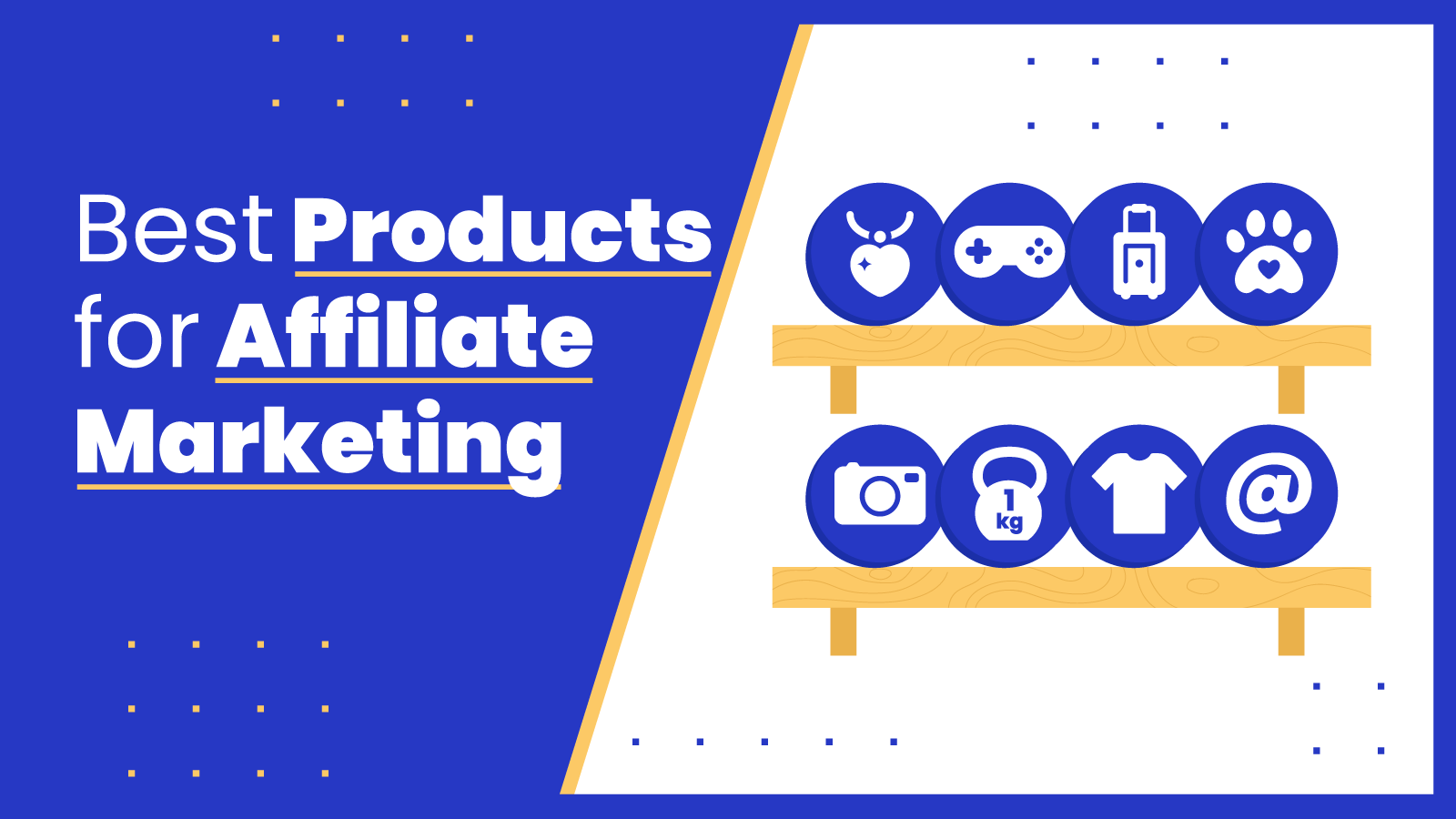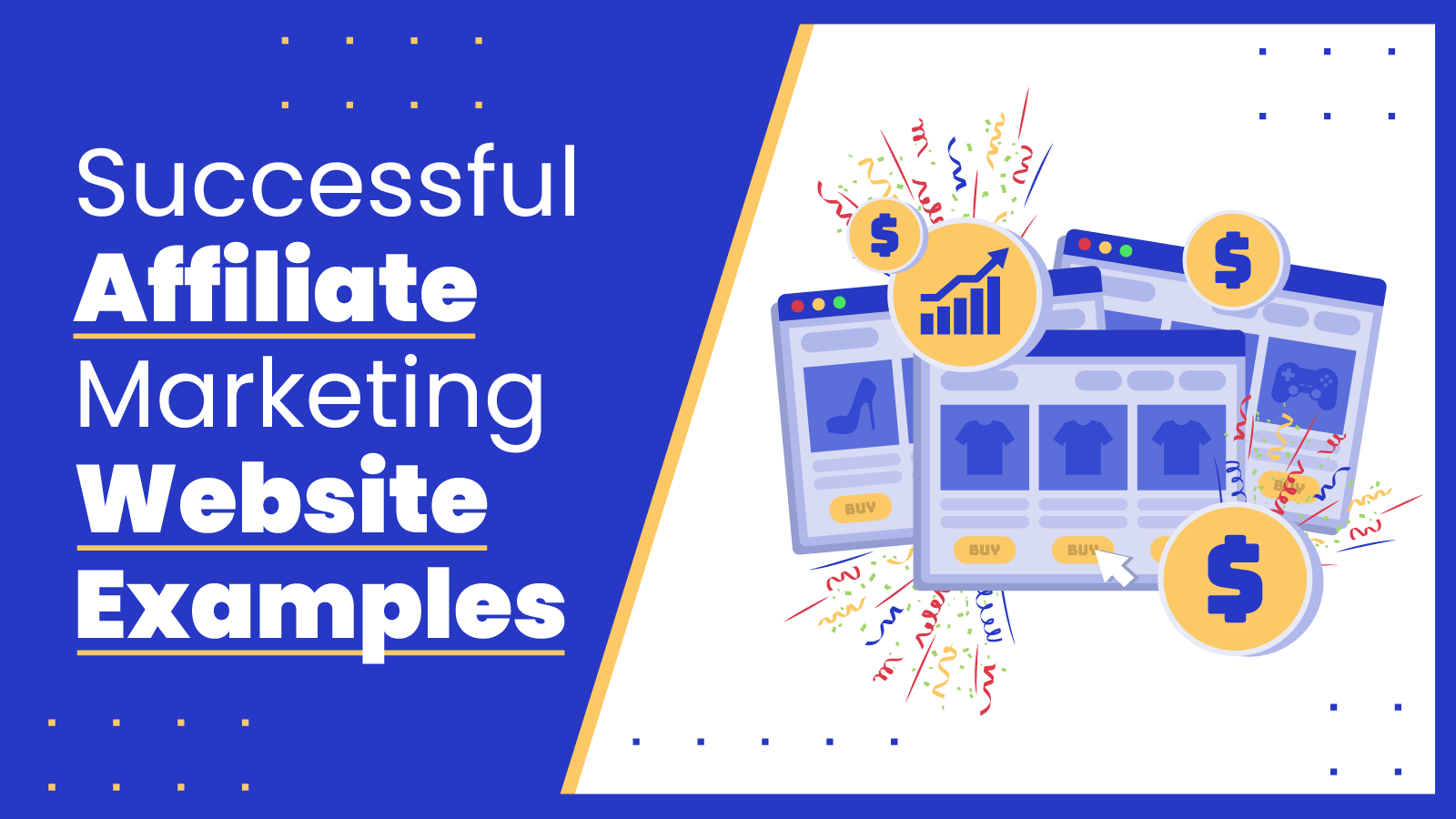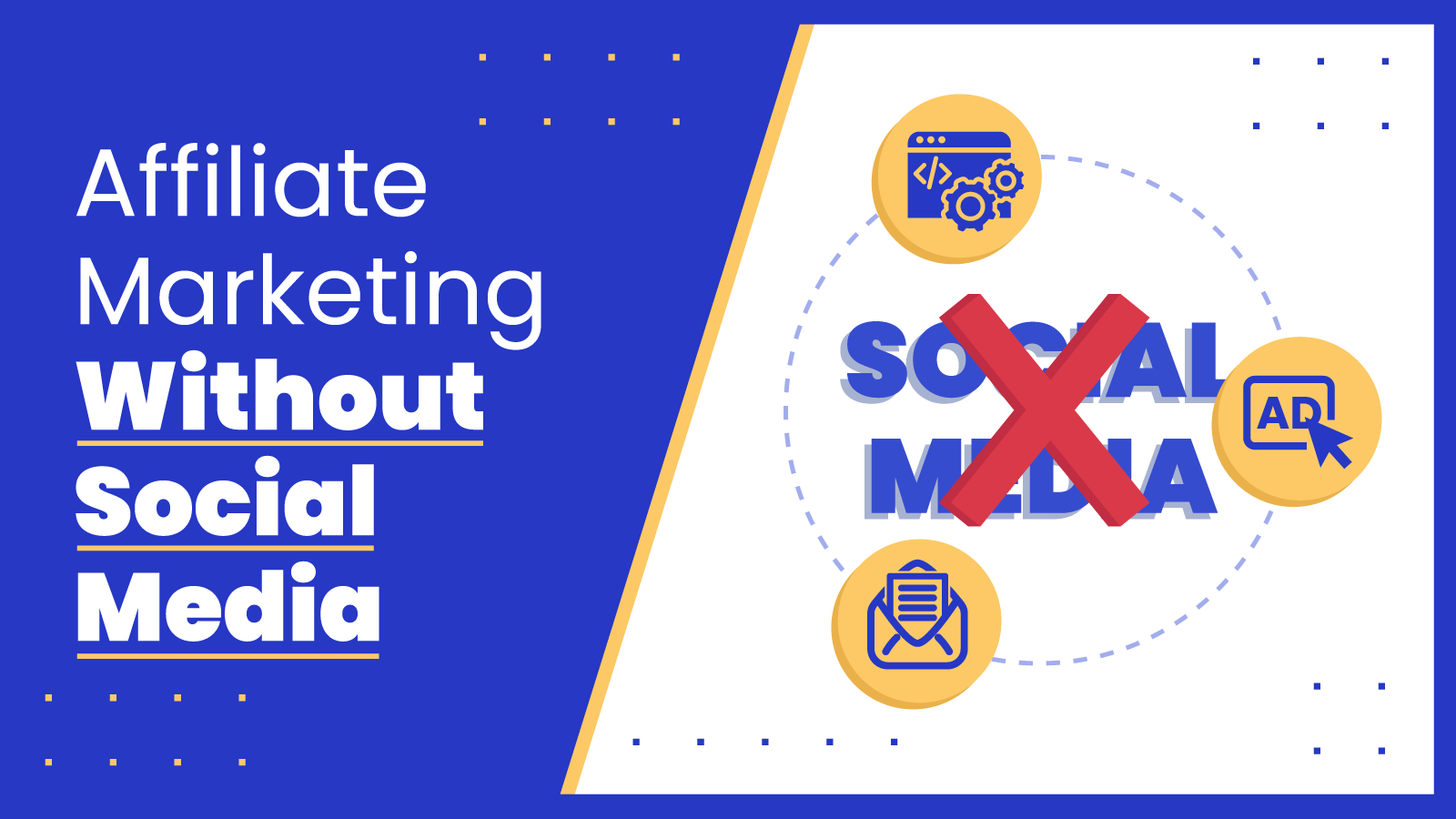It’s no wonder so many people want to know how to become an Amazon affiliate. The marketplace has a chokehold on the ecommerce space — 92% of shoppers say they’re more likely to buy from Amazon than other ecommerce sites.
Amazon also offers heaps of benefits to affiliate marketers, including:
- Flexible commission rates
- Access to a wide range of products
- Easy integration with your website or blog
In this guide, you’ll learn the ins and outs of how to get started with Amazon affiliate marketing, from signing up and creating your links to promoting them.
⏰ TL;DR: How to Become an Amazon Affiliate
What is the Amazon Affiliate Program?
The Amazon affiliate program, Amazon Associates, is the most popular affiliate program in the world. According to our affiliate marketing statistics page, 58.5% of affiliate marketers use Amazon to monetize their content.
Anyone with a website or app can join the program and promote Amazon affiliate links — unique referral URLs directing potential Amazon customers to specific landing pages or product pages.
With over 350+ million products on offer including marketplace sellers and Amazon’s own inventory, it caters to virtually any affiliate niche. However, it shines in B2C categories like:
How Does the Amazon Affiliate Program Work?
Amazon’s affiliate program works as a relationship between three parties:
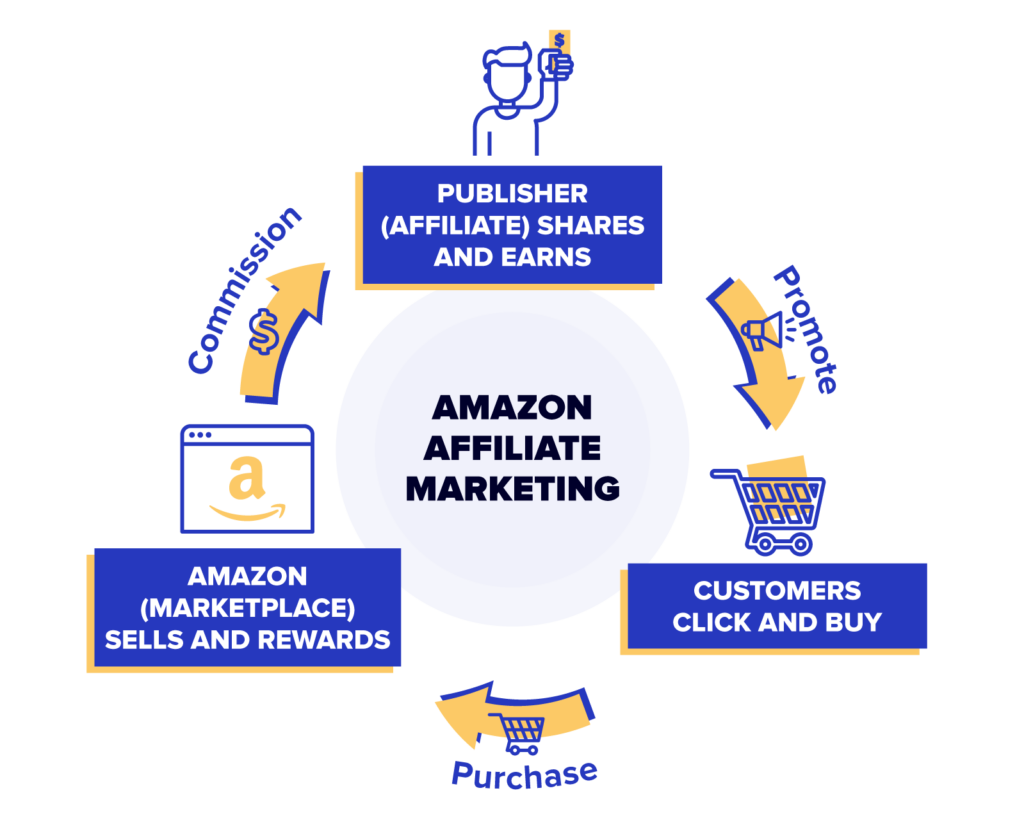
- Amazon sells products and rewards affiliates for referred sales
- Affiliates share product links with their audience via their website or app
- Customers click those product links and (hopefully) buy something within the 24 hour cookie window, earning the affiliate a commission
Commissions vary between product categories, from 1% on groceries to 10% on luxury beauty and 20% on Amazon Games (at time of writing).
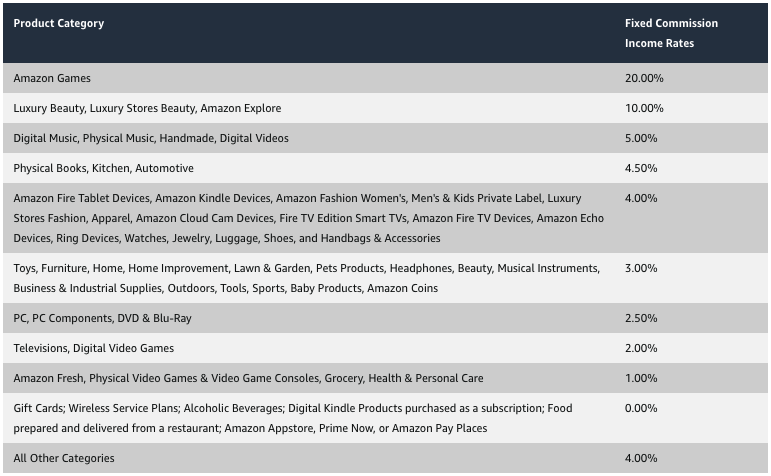
Before signing up, review the commission rate for your desired category to analyze your earning potential.
Amazon can change commission rates at the drop of a hat. For instance, in April 2020, it slashed Amazon Associates program commissions on furniture and home improvement products from 8% to 3%. Don’t build an affiliate business around a single Amazon product category — diversify across multiple categories and/or join multiple affiliate programs.
Amazon also has a limited cookie window, so you get paid when visitors buy within a day of clicking your link. Amazon Affiliate cookies expire after 24 hours, but you can still earn commissions for all products bought during that time frame.
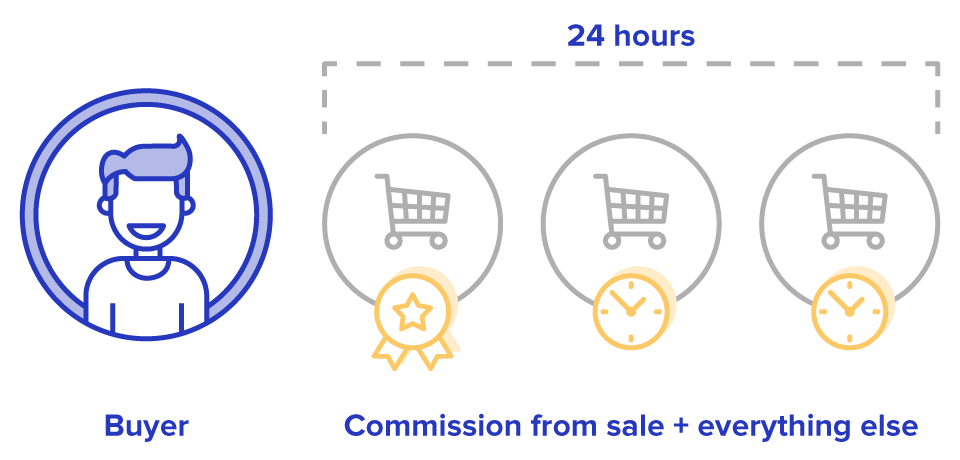
So how do you drive the traffic and clicks required to earn money as an Amazon affiliate? Successful affiliate marketing strategies include:
Content creation. The cornerstone of affiliate marketing. How-to guides, buying guides, and product reviews help you generate qualified search traffic and give you a natural place to add affiliate links.
Social media promotion. Different networks offer different benefits to affiliate marketers. TikTok has excellent organic reach and a young, highly engaged audience. Instagram is good for shopping inspiration, helping you reach people in the buying mood.
Email marketing. Once you’ve built your marketing list, email becomes an extremely cost-effective channel. However, be aware that Amazon prohibits affiliate links in emails — so you’ll need to point readers toward your blog posts or a bridge page instead.
Amazon Affiliate Program Requirements and Rules to Follow
To be accepted into the Amazon Associates affiliate program, you must…
Meet the Minimum Requirements
- Have a website, blog, or app (that’s right — you can’t do Amazon affiliate marketing without a website)
- Create original content
- Have a valid email address
- Have a bank account
Avoid Prohibited Activities
- No cloaking, hiding, spoofing, or otherwise obscuring links
- No using link-shortening tools, buttons, or links that make it unclear you’re linking to an Amazon Site
- No buying products through your affiliate links (directly or indirectly)
- No using bots or software programs to generate artificial clicks or impressions
- No redirecting or intercepting traffic from other Amazon Associates
- No posting affiliate links on Amazon sites (e.g. in customer reviews or wish lists)
- No sharing your Amazon affiliate link via email
(NB an exhaustive list of Amazon’s prohibited activities can be found here.)
Steer Clear of Prohibited Content
- No content that promotes violence or contains violent materials
- No promoting false or defamatory information
- No promoting hateful or discriminatory materials
- No targeting children aged under 13
- No including Amazon trademarks or variants/misspellings of Amazon brands
Follow Amazon’s Affiliate Disclosure Requirements
To meet the Associate Program’s requirements, you must:
- Include a legally compliant affiliate disclosure with your links.
- Identify yourself as an Amazon Associate, as described in Amazon’s operating agreement.
Additionally, to comply with Federal Trade Commission regulations, your affiliate disclosure must be:
- Clear, such as adding a social media hashtag like #ad or #CommissionsEarned.
- Conspicuous, meaning it must be close to any affiliate link or product review, in a spot customers will easily notice.
Here’s an example from Grow a Good Life:
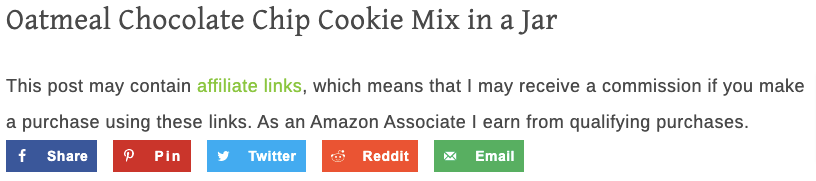
To learn more, check out our guide to affiliate disclosures.
Hit Amazon’s 180-Day Sales Target
Once you’ve applied, you have 180 days to refer a sale through one of your Amazon affiliate links (remember, they can’t be self-referrals).
Provided you refer three qualifying sales within the 180-day window, Amazon will take a closer look at your application and come back with a decision in a day or two. Your application can be withdrawn if you don’t hit the sales target.
How to Become an Amazon Affiliate
First, you need an online presence to join Amazon’s affiliate program, in the form of an app or (more likely) a blog or website. It doesn’t need to generate huge traffic volumes — it just needs to exist. If you tick that box, follow these steps to join the Amazon Associates program:
1 Sign Up for the Amazon Affiliate Program
The first step to create your Amazon Associates account is also the simplest. Just click the signup button on the Amazon Associates homepage:
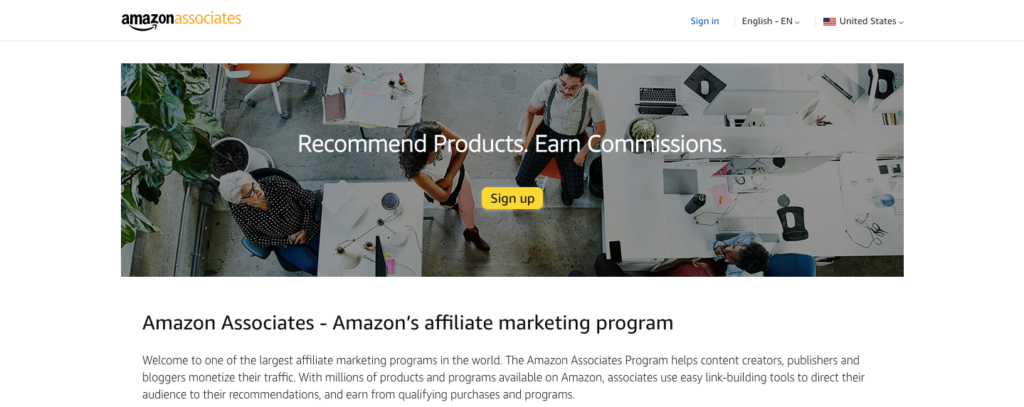
2 Configure Your Account Information
Hand over your name, address, and contact information. If you already have an Amazon account, your details will be pulled through automatically, so you just need to confirm you’re the primary account contact:
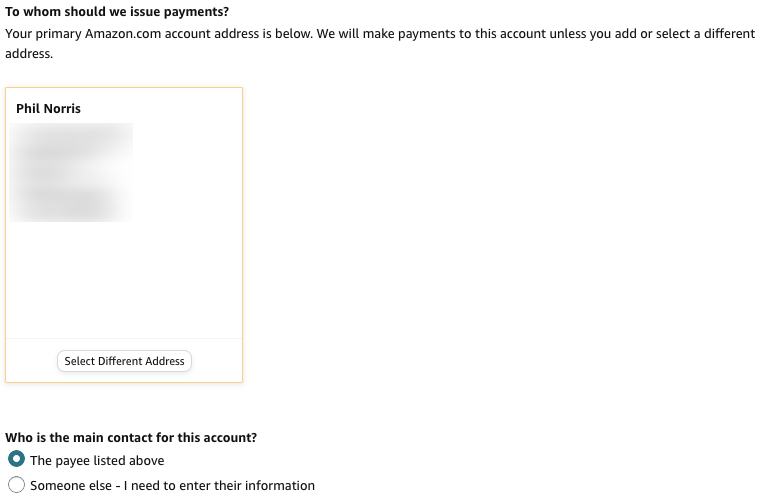
3 Enter Your Website & Apps
Tell Amazon about all the top-level websites and/or mobile apps you’ll be using to promote affiliate links, up to a limit of 50 sites or apps. Just copy-paste your URL into the address bar then click “add”:
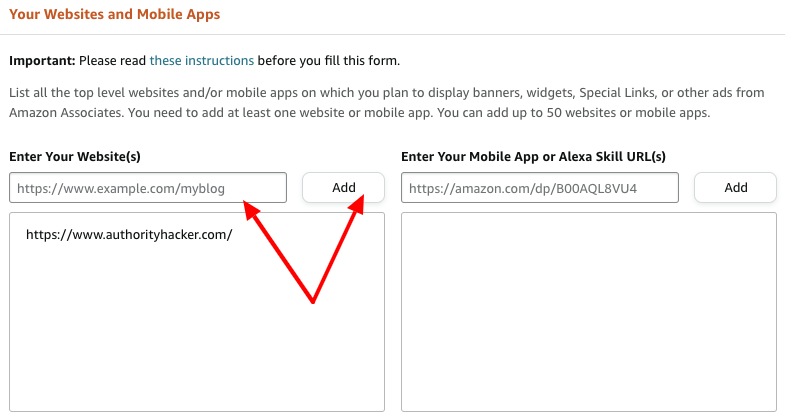
Amazon also asks you to confirm that none of your sites or apps are directed primarily at under-13s.
4 Add your Preferred Associate ID
Next, enter your preferred store ID, which Amazon uses to create your unique Associates Store ID.

Bear in mind that your ID will almost certainly look different to whatever you enter (e.g. “my website” might become “mywebsite-20”). There’s no way around this, so you’ll just have to live with it!
5 Add Traffic and Monetization Methods
Understandably, Amazon wants to know about the content you create, including:
- What can users do on your website?
- Who is it for?
- What kind of products do you intend to promote?
Add this information to the free text field. When we tried it out, the field had a character limit of 1,022 characters, so you won’t be short of space. You’re also asked to select the category that best describes your content…
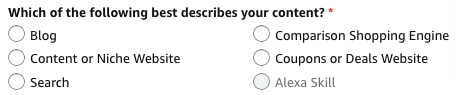
…and reveal how you first heard about the Amazon Associates program. Finally for this step, read and agree to the Amazon Associates operating agreement.
Congratulations, you’ve signed up! You’ll be sent an introductory email detailing the steps required for full acceptance into the program:
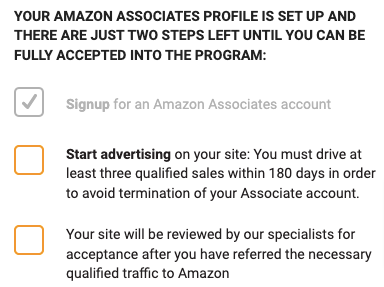
Along with some useful links and resources to help you get started on your Amazon affiliate marketing journey:
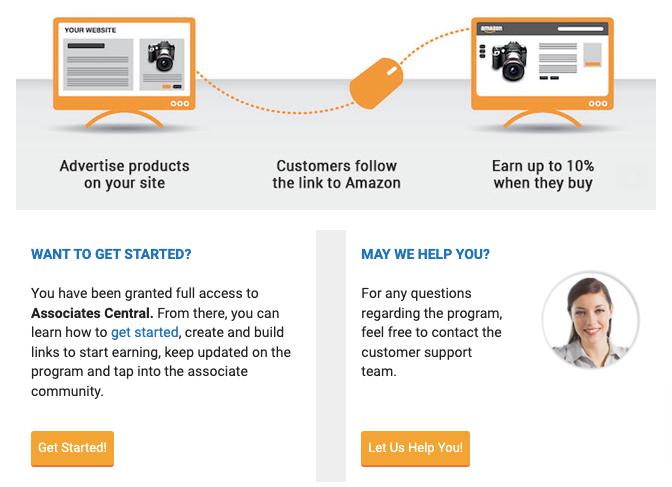
6 Include Your Payment Details
You can add your payment and tax information later. But there’s no time like the present, right?
First off, payment details: Amazon offers three payment methods:
- Direct deposit
- Amazon gift card
- Check
If you want to be paid by direct deposit, click the “+ Bank account” button and add your account info (IBAN, BIC, account number, sort code):
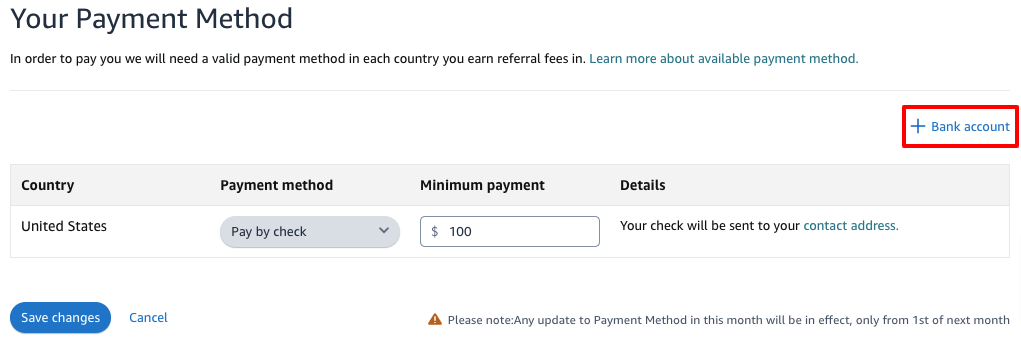
Then use the drop-down menu to select your preferred payment method:
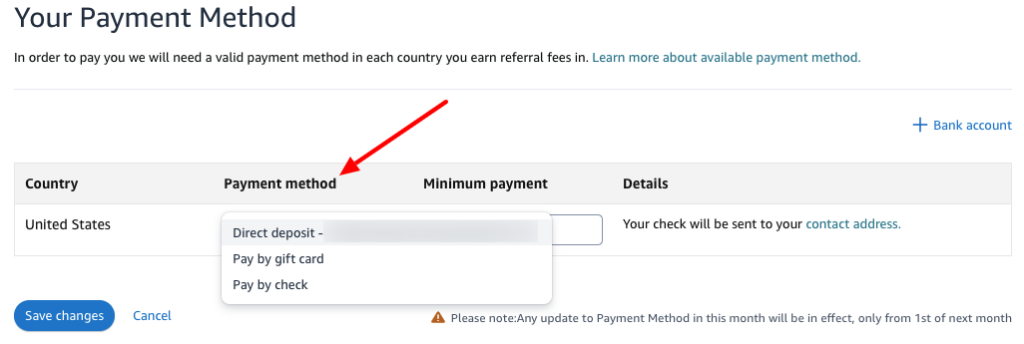
You can also choose your minimum payment threshold (the amount you need to earn to trigger a payment in the next commission window). This is automatically set to $10 for gift cards and direct deposits and $100 for checks.
However, bear in mind that Amazon won’t pay you until you’ve entered your tax information, too. To submit it, click the button at the bottom of the page:

Then click “View/provide tax information”:
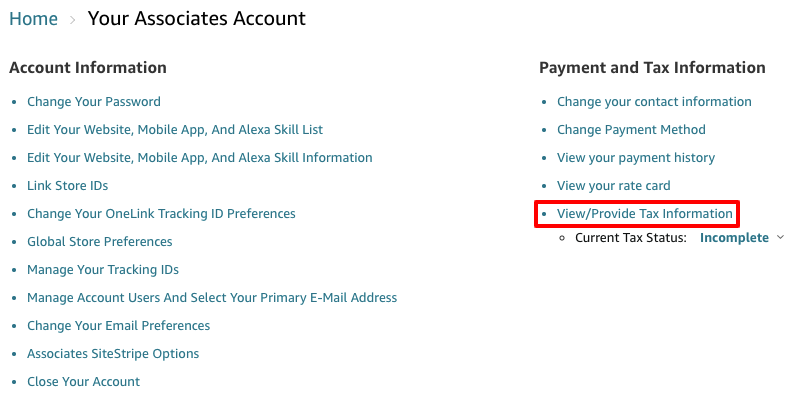
You’ll be asked for slightly different information based on your location and whether you’re a business or an individual (including sole proprietors or single-member LLCs where the owner is an individual).
7 Verify Your Identity
Finally, Amazon will confirm you are who you say you are by sending a verification code to the email address and phone number associated with your Amazon affiliate account.
It’ll also ask you to provide a phone number for two-factor authentication — this can be the same number you gave them when configuring your account information.
How to Create Amazon Affiliate Links
Amazon provides four ways to create your first affiliate link:
- The SiteStripe tool
- The Mobile GetLink tool in the Amazon mobile shopping app
- The Amazon Idea Hub
- The Amazon Associates Native Shopping Ads editor
We’ll explain each of those methods here:
Creating Amazon Affiliate Links With SiteStripe
The easiest way to create an Amazon link is through the SiteStripe tool, because you can create links from any page without visiting Amazon Associates.
The SiteStripe toolbar automatically appears on every Amazon page, provided it’s enabled and you’re logged into Amazon Associates. To check you’ve got SiteStripe switched on, log in to your Amazon Associates dashboard and click SiteStripe in the Tools menu:
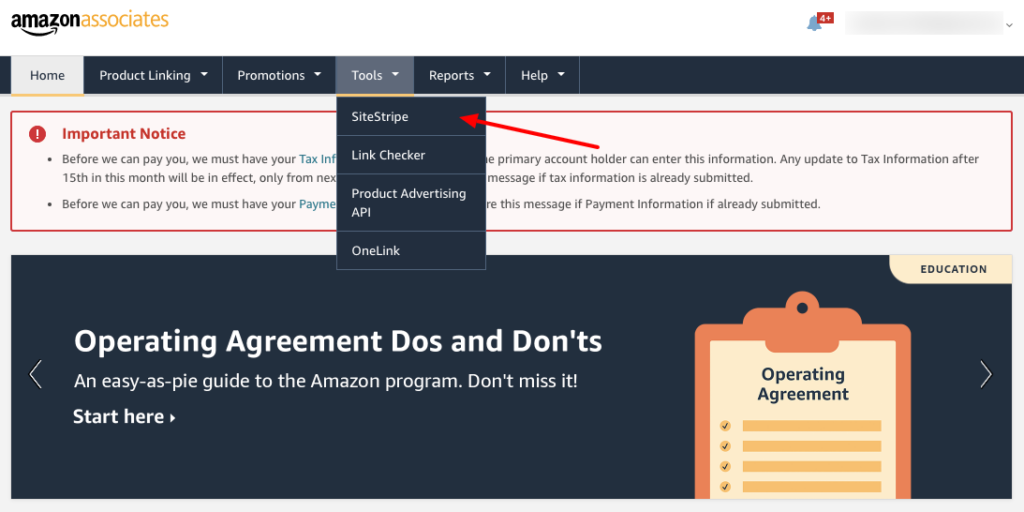
Click “Learn More” on the next page and make sure SiteStripe is enabled, and that the boxes next to “Get Link” and “Share” are ticked:
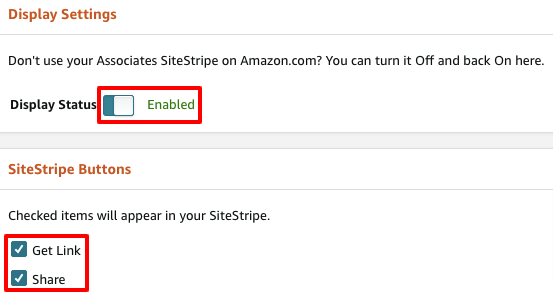
Now, when you navigate to any page on Amazon.com, you’ll see the SiteStripe bar at the top of the page.
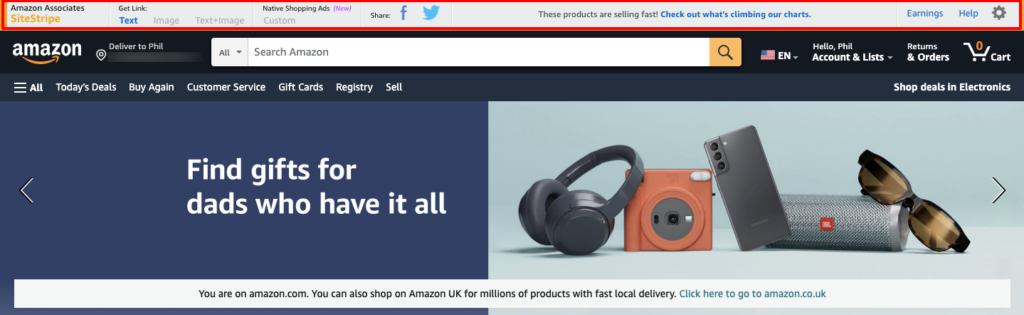
Use SiteStripe to create affiliate links in three different “flavors”:
- Text links: Simple hyperlinks for linking words in your blog posts, or to paste into social posts or comments.
- Image links: Clickable product images that take people to the relevant product page.
- Text + image links: A product image accompanied by the product name, price, Amazon branding, and a shop now CTA.
Alternatively, you can instantly share trackable links to Facebook or Twitter.
To create your desired link type, visit a product page and follow the steps below:
Create Text Links With SiteStripe
1. Click the “Text” button in the SiteStripe toolbar:

2. If you have multiple tracking IDs, choose the right one from the drop-down menu.
3. Choose between a full or short link. Short links are (obviously) shorter, so they look nicer. But it’s generally better to use full Amazon affiliate text links because they’re easy to bulk-edit if you need to insert a new affiliate ID, whereas short links must be changed individually.
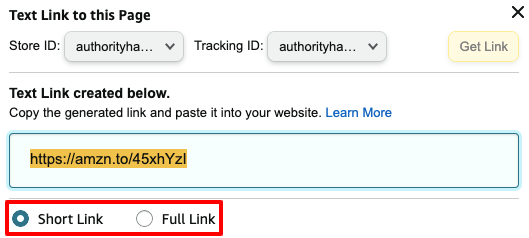
4. Copy-paste the link into your blog post or social post.
Create Image Links With SiteStripe
1. Click “Image” in the SiteStripe toolbar:

2. Select your store ID and tracking ID (NB Amazon automatically chooses the last-used tracking ID).
3. Choose your image size from Small (110 pixels), Medium (160 pixels), and Large (250 pixels):
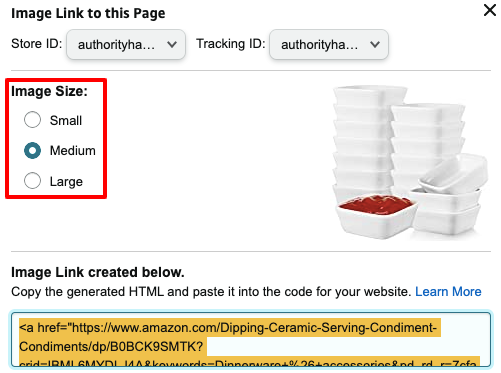
4. Copy-paste the generated HTML into your blog post editor.
Create Text + Image Links With SiteStripe
1. Click “Text + Image” in the SiteStripe toolbar:

2. Select your store ID and tracking ID.
3. Choose whether you want the image to include a border and/or open in a new tab:
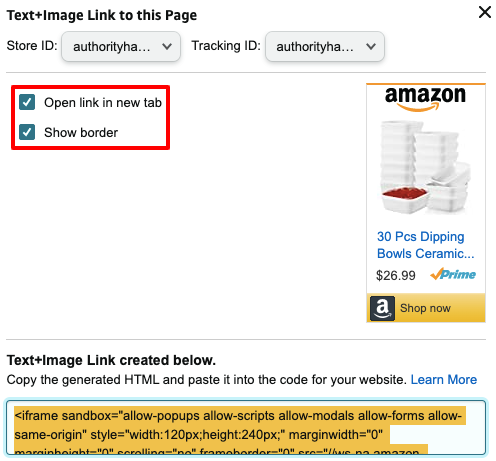
4. Copy the HTML and paste it into your website editor.
Share Instantly to Facebook and Twitter
The simplest method for generating and sharing affiliate links is to click the Facebook or Twitter icons in the SiteStripe menu:

This instantly generates a Facebook or Twitter post incorporating the product title and a trackable link:

Creating Amazon Affiliate Links With Mobile GetLink
Mobile GetLink allows you to generate an affiliate link from within the Amazon shopping app, which can be downloaded from Android Apps or the Apple App Store.
Bear in mind the app must match the Amazon affiliate program you signed up for (e.g. if you joined the Amazon.com affiliate program, you need to download the US Amazon shopping app). And you need to sign in using the same credentials as your Amazon Associates account.
To begin creating affiliate links, visit any product page and click the “share” button:
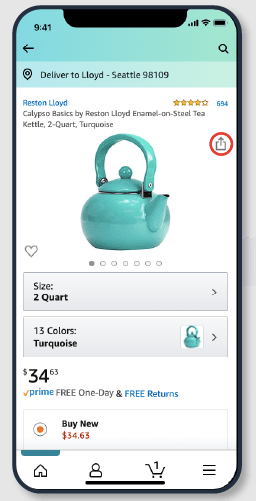
Provided the product is eligible for commissions, you can choose your store ID and tracking ID, then click “Copy Associates Link”:
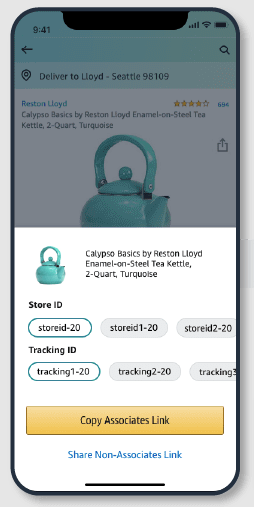
Finally, simply paste the link into your blog or social media post.
Creating Amazon Affiliate Links Through the Idea Hub
The Idea Hub showcases Amazon’s latest promotions, events, and trending product categories, helping you find products to share with your audience (and monetize your product recommendations by creating affiliate links). Find the Idea Hub via the “Promotions” menu in Amazon Associates:
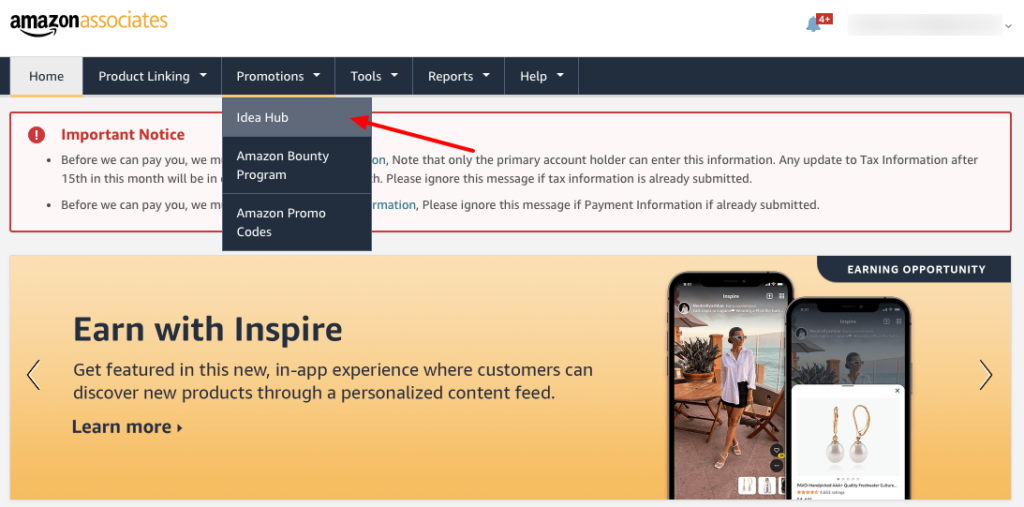
Use it to search for product ideas using the content type, category, star rating, and sort by filters. For example, content type allows you to search by options like:
- Interesting finds
- Hidden gems
- Seasonal products

See something you like while browsing the results? Click “Get Link” to generate an affiliate link, then copy-paste it into your content.
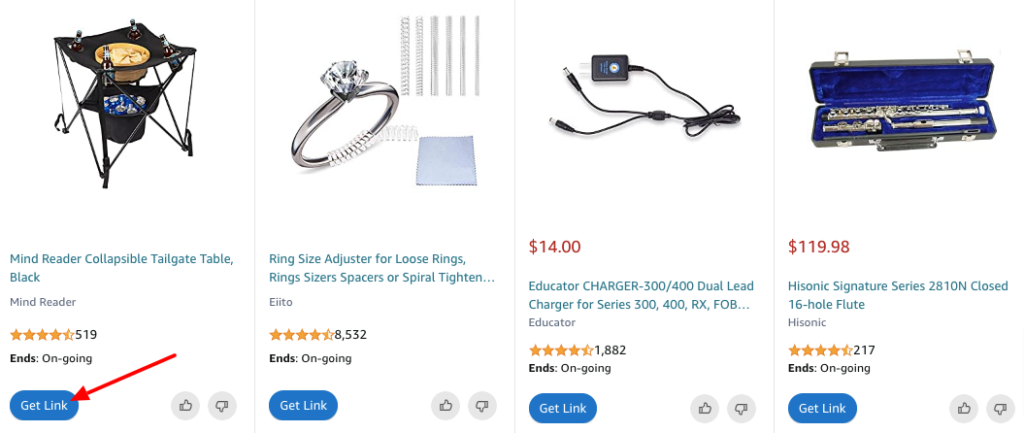
Creating Native Shopping Ads
Native shopping ads are dynamic product recommendations, complete with Amazon branding and built-in affiliate links. They come in three varieties:
- Recommendation ads: Automatically display relevant product recommendations from Amazon based on your page content and visiting users.
- Search ads: Allow your visitors to take advantage of search results from Amazon directly on your website.
- Custom ads: Choose the products you want to promote and place relevant ad units within your blog posts.
To build them, log in to Amazon Associates and click “Product Linking” > “Native Shopping Ads”.
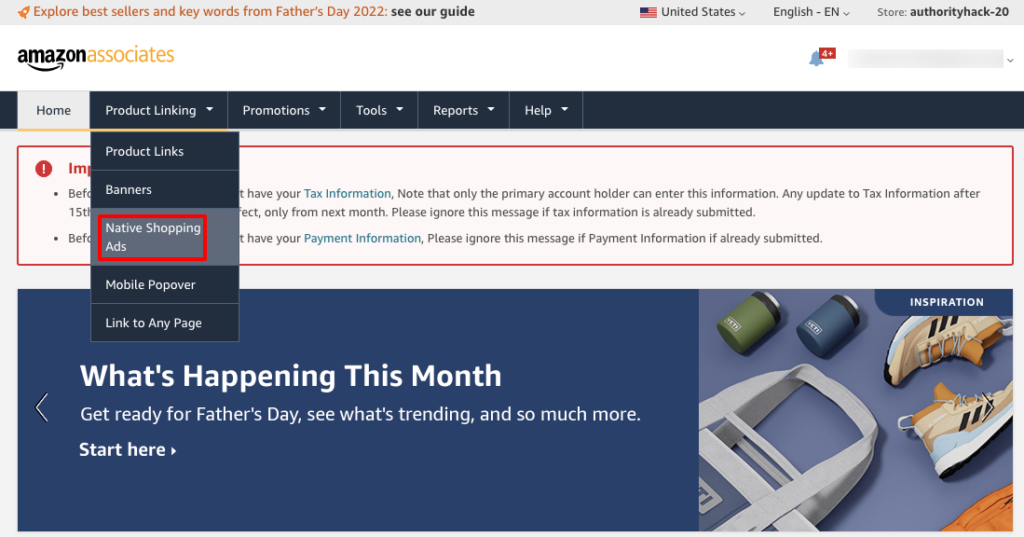
Then follow these steps, depending on the ad type you want to create:
Create Recommendation Ads
Select the “Recommendation Ads” tab, then click “Create Recommendation Ads”:
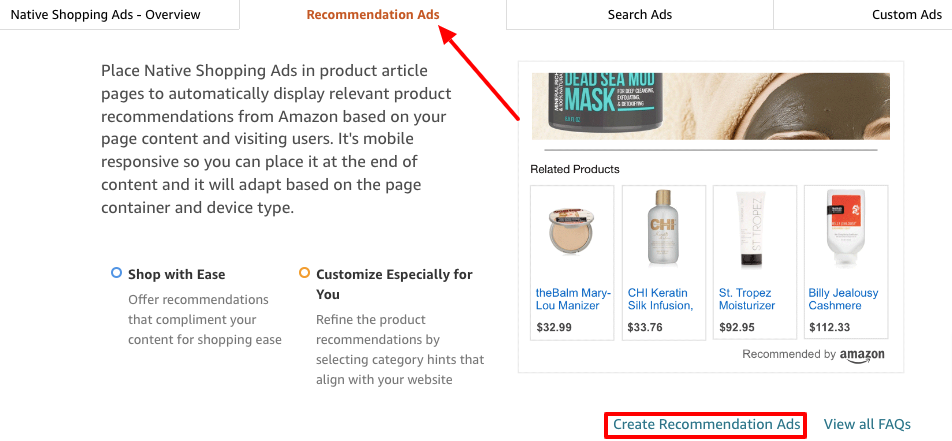
Give your ad a name — something that’ll help you identify it when you’ve built dozens of different ads — and choose the correct tracking ID:
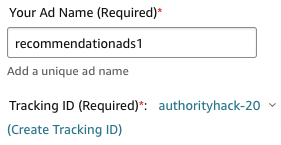
Choose one or more product categories you want Amazon to prioritize (e.g. if you’re writing about the best men’s jeans to wear with trainers, choose “clothing and accessories”):
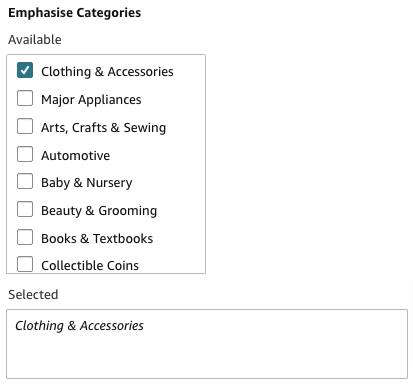
Optionally, you can choose a “fallback” search keyword, just in case Amazon can’t find any relevant product matches:
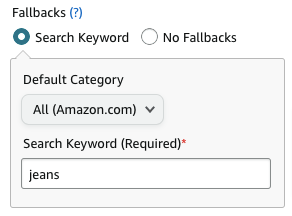
If you want to get advanced, you can also:
- Choose whether to display personalized or targeted ads
- Choose to display a responsive ad or a custom ad size of one or two rows
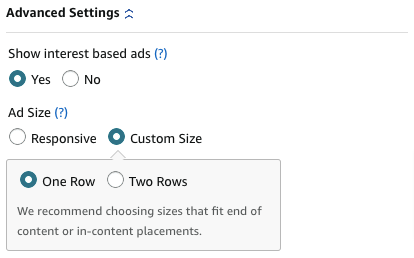
Finally, save your ad and click “Get Code” to generate the HTML you need to paste into your website editor.
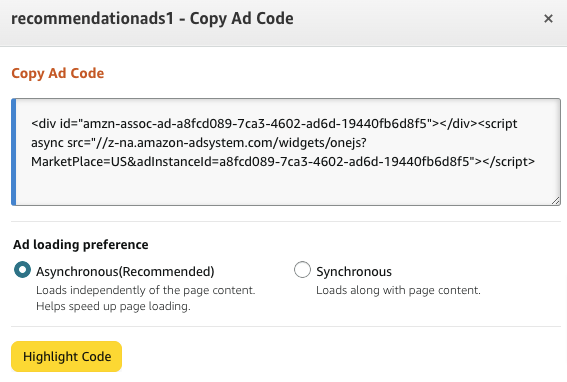
Amazon also asks whether you want your ad to load asynchronously (independently of the page content) or synchronously (along with the page content). Choosing asynchronously helps increase page loading speeds.
Create Search Ads
Select the “Search Ads” tab, then click “Create Search Ads”:
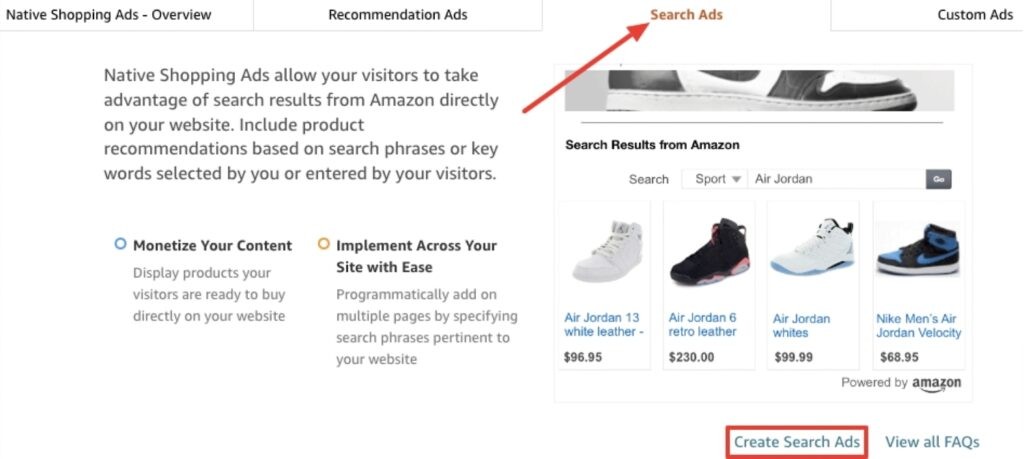
Next, select the correct tracking ID and choose your preferred ad format: grid, list, or strip. Amazon should display how each type looks in the adjacent preview screen, but it can be a little temperamental.
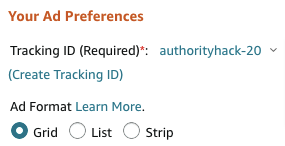
Choose a default search category that matches the content of your niche website or blog post topic, or just set it to “All Amazon”. Then enter a default search term to display results for, and edit your ad title so it describes the products that appear:
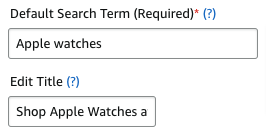
In advanced settings, you can choose:
- Whether to display responsive ads or custom ad sizes
- Whether to display a search bar
- Whether the search bar appears above or below the search results
Finally, click highlight code to copy the HTML, then paste it into your affiliate site:
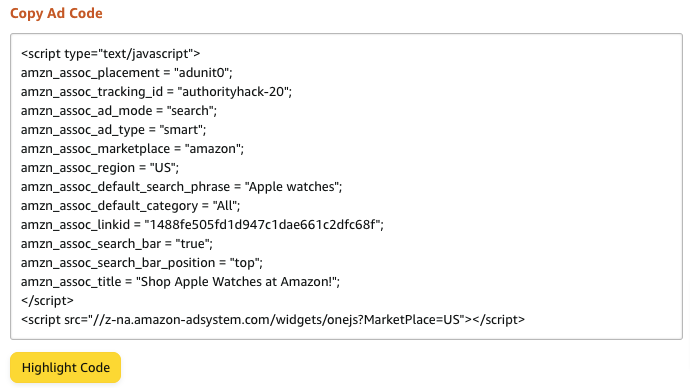
Create Custom Ads
Select the “Custom Ads” tab, then click “Create Custom Ads”:
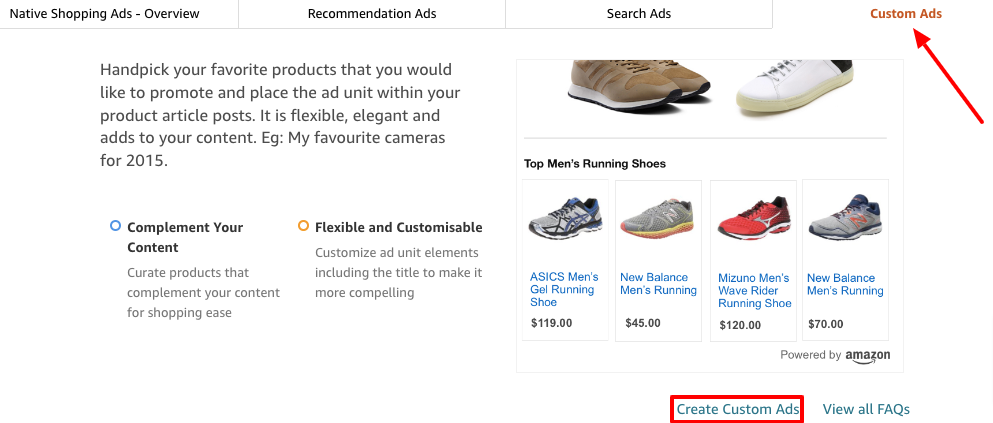
Select the correct tracking ID, then choose your preferred ad format: grid, list, or strip. Now, search for and add at least four products using the search bar:
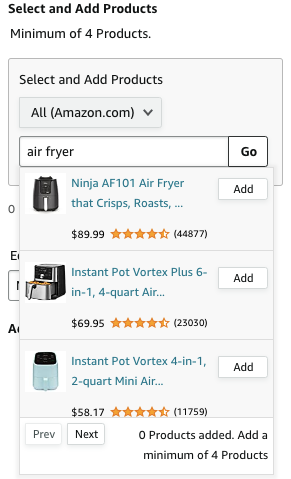
Give your ad a title that describes your product selection. And, if you want, use the advanced settings menu to choose whether you want:
- Your ad to be responsive or a custom size
- To display an Amazon search bar in your ad
Having made your choices, Amazon should show off your newly designed ad in the preview section:
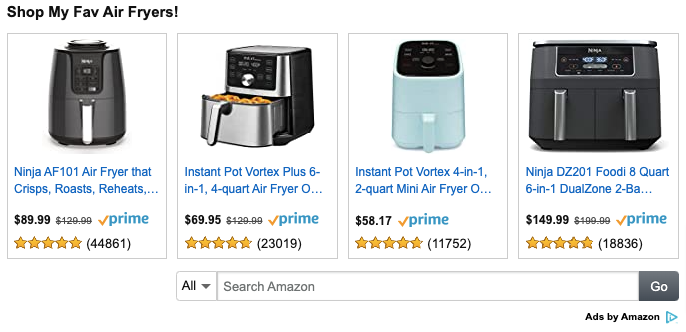
If you’re happy with the results, click “Highlight Code” and paste the HTML into your site.
How to Promote Amazon Affiliate Links
The best way to promote Amazon affiliate links is through building a niche website because it allows you to leverage multiple promotional channels, including SEO, social media, and email marketing.
👉 Dive into our 10 SEO Affiliate Marketing Strategies
For example, BabyGearLab targets commercially focused keywords in their niche (like “best high chairs”) to generate qualified organic search traffic.
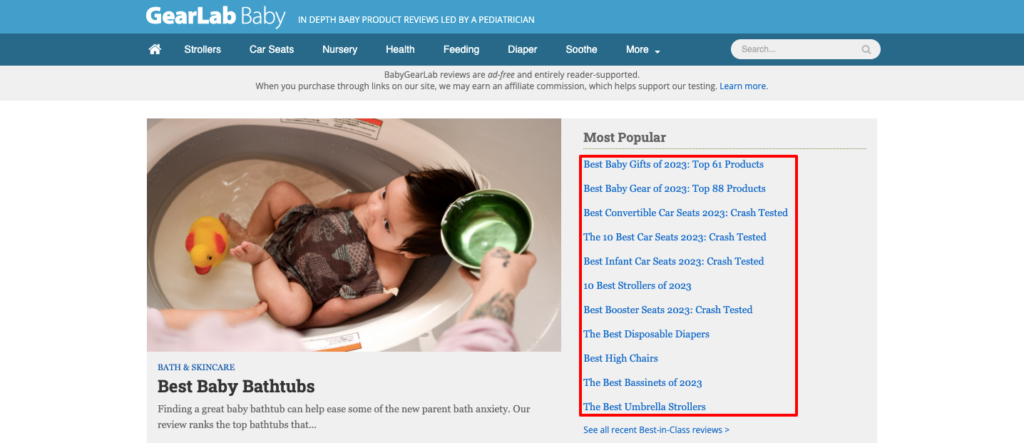
👉 Get inspired with our 7 Amazon Affiliate Website Examples
People searching for the “best” product in a given category are looking for recommendations, so they’re likely near the bottom of the buyer cycle — giving you a great chance of converting them.
But there are lots of other promotional tactics available to Amazon affiliates, such as sharing links on Twitter and creating product review videos on YouTube. For more advice, check out our guide on how to make money with Amazon Associates.
Amazon Affiliate Tools
It takes a lot of work to become a successful affiliate marketer. But these tools make life easier:
AMZ Watcher
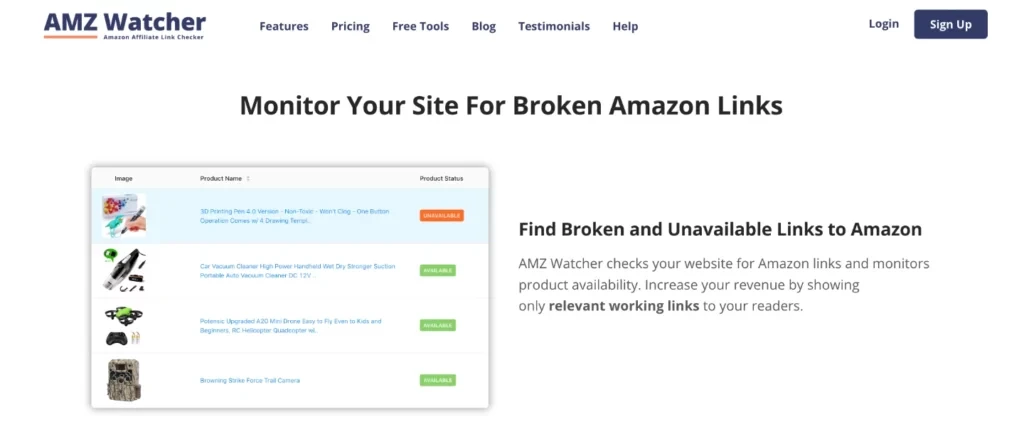
Identifies broken and unavailable Amazon links and affiliate tags
Notifies you when products become unavailable
Affiliatable
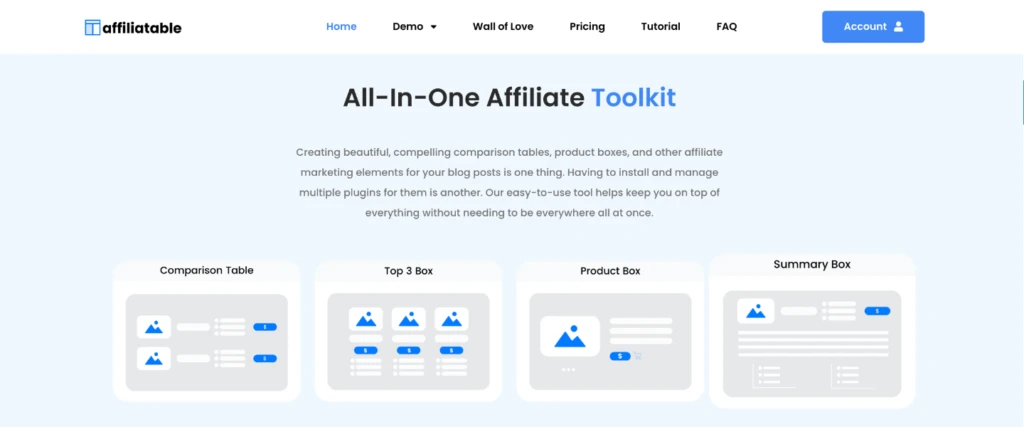
Creates comparison tables, product boxes, and other affiliate-friendly elements for your blog posts
Directly imports product details into your tables
Geniuslink
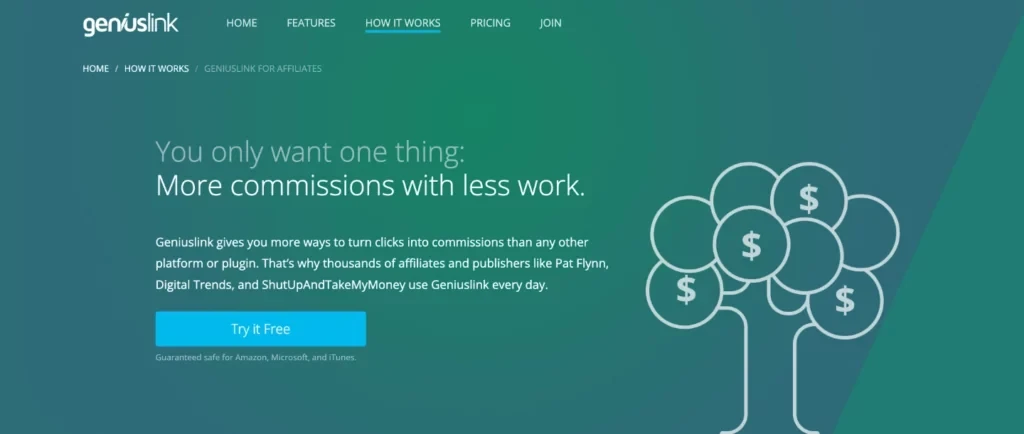
Localizes your Amazon product links, sending visitors to the right product in the relevant Amazon store
Automatically adds your affiliate ID to any Amazon link
AAWP
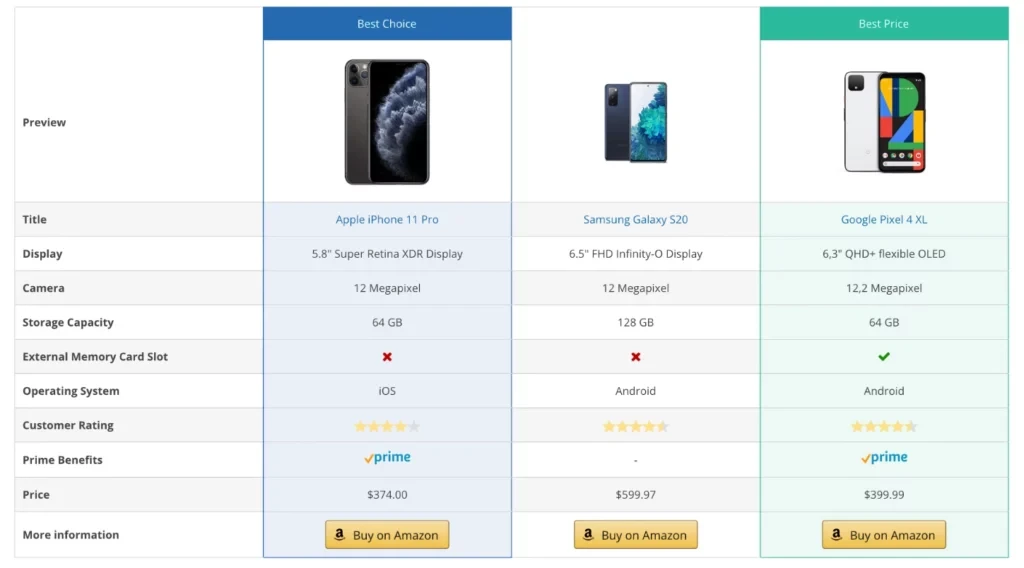
Automatically updates pricing and other Amazon product information
Creates affiliate links containing your affiliate ID
Sends visitors to their local Amazon store
Lasso
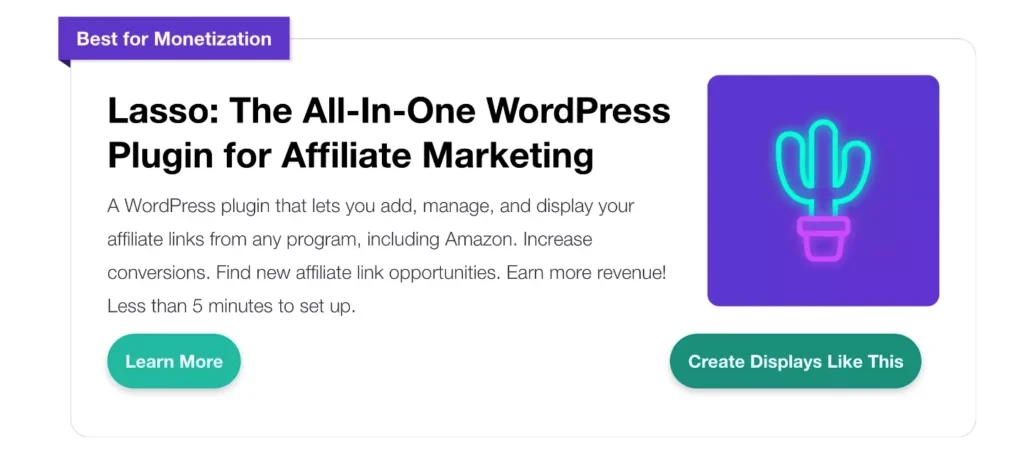
Builds product displays that match your website branding
Identifies unmonetized links (even in old blog posts)
Bulk-updates link URLs, titles, ratings, and other details across your site
Conclusion
The Amazon affiliate program remains one of the most reliable ways to monetize a website.
Amazon is highly trusted, stocks an unbelievable range of products across hundreds of categories, and provides a ton of useful tools and resources to help you drive clicks and conversions. And while its commissions aren’t what they used to be, they’re still pretty generous in specific categories.
But before you start dreaming of commissions, you need to build a high-converting, search-friendly affiliate site.
Fortunately, we’re here to help.
Sign up for our free training to discover seven expert tips for creating a high-converting affiliate site, including how to find profitable hidden niches.
FAQ
Is it free to become an Amazon affiliate?
Yes, you can join the Amazon Associates Program for free and start earning commissions from qualifying purchases and programs.
Is it hard to become an Amazon affiliate?
No, becoming an Amazon affiliate is easy and fast. You just need to sign up with your existing Amazon account or create one, and follow the simple steps to register your website or app.
How much do Amazon Associates make?
There is no fixed amount of how much you can make as an Amazon Associate. Your earnings depend on various factors, such as your niche, traffic, conversion rate, and the products and programs you promote.
What are the requirements for Amazon Associates?
To be an Amazon affiliate, you need to have a functional website or app that meets Amazon’s standards and policies, and agree to their operating agreement.
Can you be an Amazon affiliate with no followers?
Yes, you can be an Amazon affiliate even if you don’t have a large following. However, you will need to generate traffic to your website or app and build trust with your audience in order to make money from your referrals.
How long does it take to become an Amazon affiliate?
It usually takes up to 5 business days for Amazon to review and approve your application after you register your website or app.
How do Amazon Associates get paid?
You can choose from three payment methods: direct deposit, Amazon gift cards, or checks. The minimum payment threshold varies depending on the method.
When do Amazon Associates get paid?
Amazon pays its associates approximately 60 days after the end of each month for the commissions earned in that month.